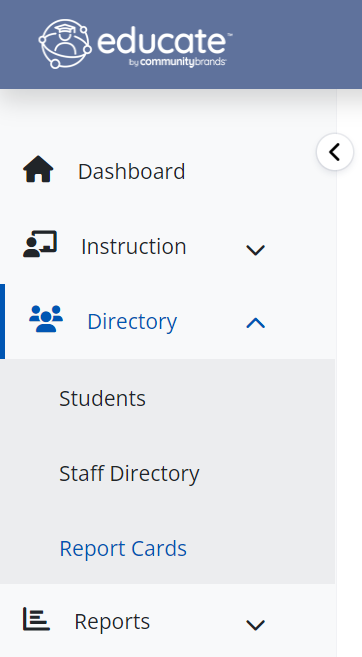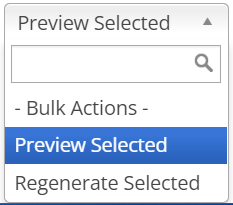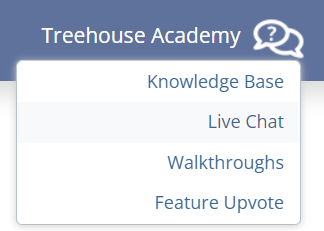Done finalizing grades for your students? Via the Classroom module, teachers can review report cards while they are in progress. Reviewing your students' report cards, before they are finalized, is a great chance to find any missed grades, comments or errors that need to be fixed before the report card is sent home!
Reviewing Report Cards as a Teacher
1. Starting in the Classroom module, expand the Directory header on the left hand menu.
2. Within Directory, select Report Cards.
3. Using the available filters, find the student(s) that you need to review.
4. To view one report card at a time, click on the PDF icon in the "Preview" column to view a PDF copy of their report card!
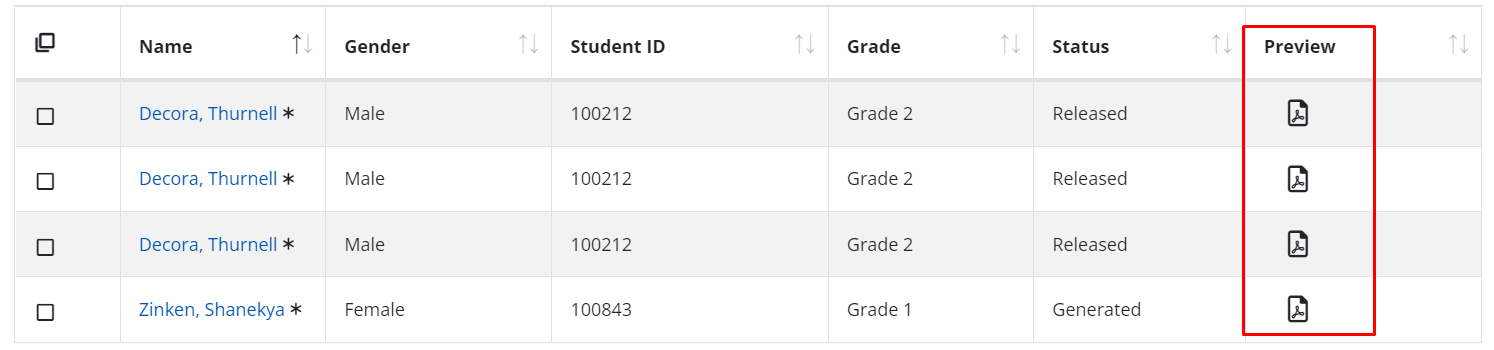
Find an error? Navigate to the Finalized Grades page, within the course section, and edit or add the grade/comment. Once the grade has been updated: come back to the Report Cards page, check the box(es) next to the student name(s), and in the Bulk Actions menu select "Regenerate Selected." This will generate an updated copy of the report card to be reviewed.
Questions or Concerns?
Please reach out to the Educate Support Team at educate-support@communitybrands.com or using the "Live Chat" feature under the help icon in the upper right hand corner of the page.