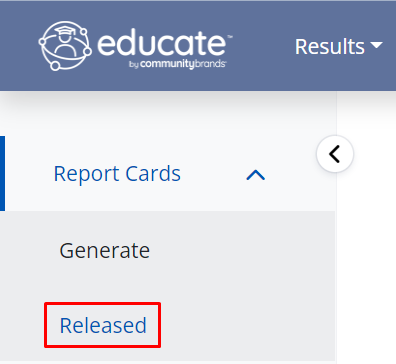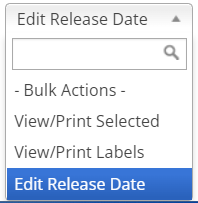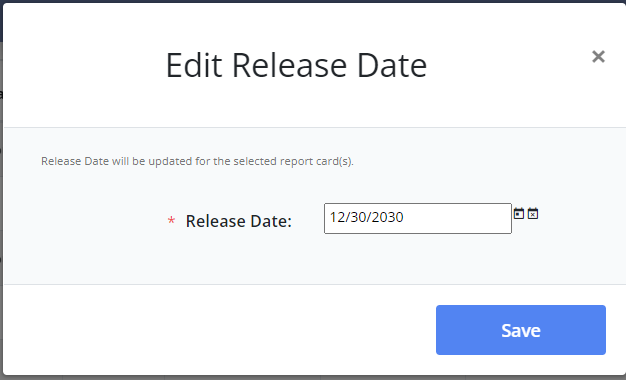After report cards have been released, they will be available for review by users via the Educate Household Portal on the release date selected when generating. Although releasing the report card is final, you can hide the report card from the portal. This article will walk through the steps on hiding report cards that have been released.
Hiding Report Cards in the Parent Portal
1. Navigate to the Results module.
3. Search for the student(s), filter for a group of students or grading period, and check the box(es) for the student(s) that need report cards hidden.
4. Open the Bulk Actions menu, select "Edit Release Date."
5. A modal will appear and allow you to update the release date for the report card. If a report card should never become available for a student, we recommend setting the release date far in the future so it never is visible.
6. After the date has been entered, select to Save. The report card will now be released on the updated release date!
Questions or Concerns?
Please reach out to the Educate Support team at educate-support@communitybrands.com or by phone at 1-888-730-3256.