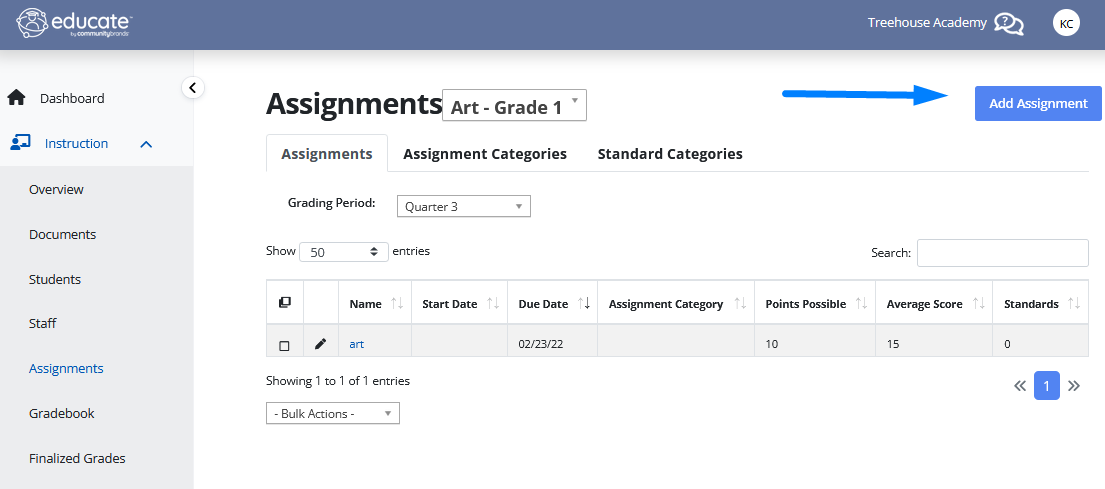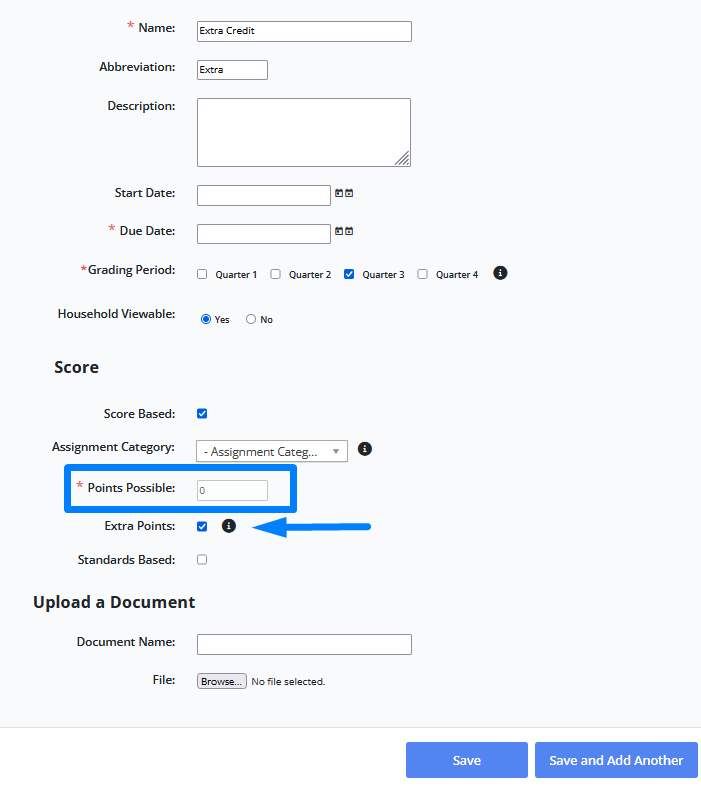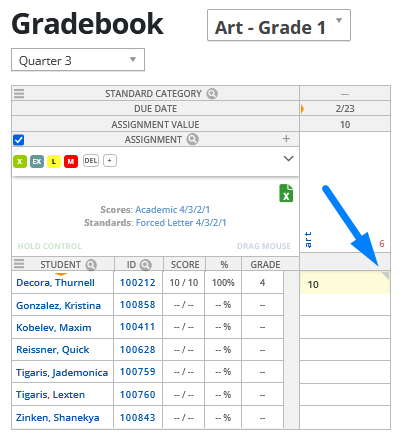Method One: Creating an Extra Credit Assignment
- In the Classroom module click on Instruction and Assignments tab.
- Click on Add an Assignment button.
- The Add Assignment page appears.
- Complete the information about the assignment, and leave the possible points blank.
- Check the Extra Points box.
- Hit Save.
- Then go to the Gradebook page and enter the desired extra credit points desired for the extra credit assignment.
Method Two: Overscoring an Assignment
Any assignment can have more points assigned to it than are possible. This places the effect of the extra credit in the assignment itself.
- In Classroom, click on the Gradebook tab on the left menu.
- In the Gradebook page locate the desired assignment and student.
- Click the cell for the appropriate score.
- Enter the desired score.
- The extra points are added to the assignment.
Method Three: Using Comments to Keep Track of Extra Credit
If you do not want to enter the extra credit scores in the assignment, you can keep track of them in comments in the gradebook then use comments to make manual adjustments to the student's final grades.
- In Classroom click on Gradebook on left menu.
- Select the desired Section.
- Locate the desired assignment and student.
- Click the cell for the appropriate score.
- Click the upper right triangle.
- The comment window appears.
- In the comment text box, type the information.
- When finished click the Save button, and the comment is saved.