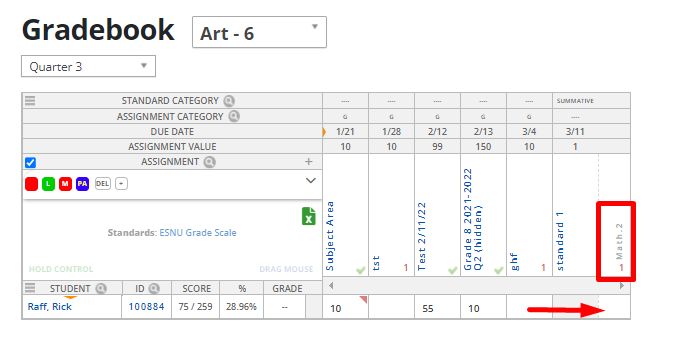For Standard grading, the standard categories Formative and Summative need to be set. No additional categories should be added.
Setting Up Assignments
You can create assignment sin each section you are associated with in Educate.
Once you have created an assignment it will appear in your gradebook and, depending on the settings you choose, may be visible to parents and students using the Household portal to view them.
- In Classroom, under Instruction select Overview.
- Select the desired Section.
- In left menu, select the Assignments tab.
- Click the Add Assignment button.
- The details page appears.
- In the Name text box, type a title for the assignment.
- In the Start Date text box, type the date when this assignment will be available for students.
- In the Due Date text box, type the date this assignment will be due.
- Check the Standards Based box.
- Choose the Standard Category for the assignment.
- Summative for graded assignments or Formative assignments that do not affect grades.
- Select the checkbox(es) for each standard that should be evaluated for this assignment.
- If this assignment should be viewable for members of students’ households logging in to Educate, in the Household Viewable section, select Yes.
- When finished, click Save.
Entering Grades in the Gradebook
- In Classroom on the left menu click on Instruction.
- Click Gradebook.
- Filter for the term and student you want to grade assignment for.
-
To enter a grade, click in the cell in the gradebook for the standard and assignment you want to assess.
-
Type the appropriate grade and/or grading symbol.
Finalizing Standards
Teachers can now finalize standards for each student without clicking back and forth from previous terms. They can view/grade all standard grades for all students on one page. This provides the teachers more efficacy and saves time at the end of the term.
- In the Finalized Grades page, click on the standards tab if not defaulted to that.
- In the View By: dropdown, select All students
This will be the view of that selection:
If you'd like to see how the grades in the gradebook calculate for a student's final grade please click here