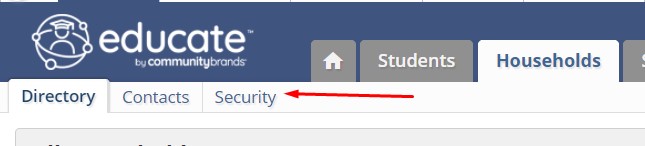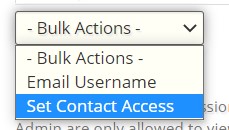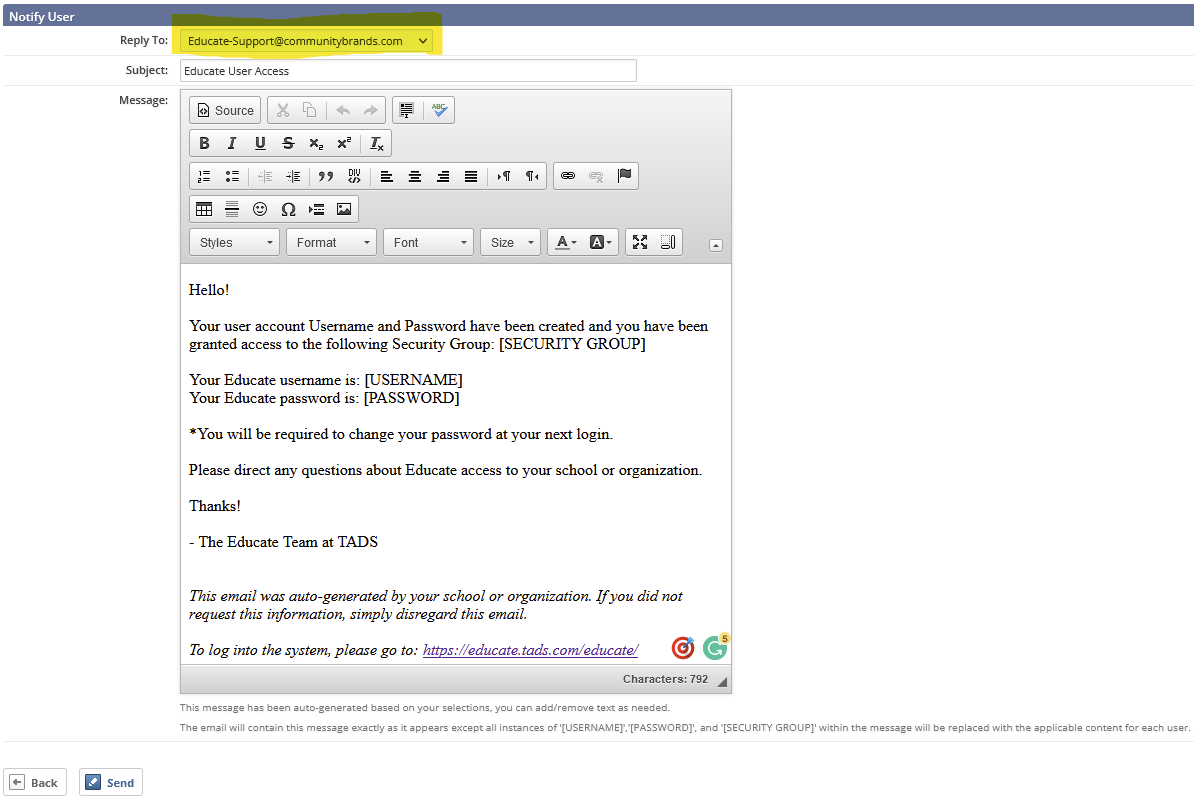Granting parent/guardian access to Educate:
- In the School Module select the Households tab.
- Click on Security in the gutter menu.
- In the drop-down menu that says "Contacts with Access" change to "Contacts with No Access"
- Hit Go.
- Select users to grant access by checking the box next to their name(s).
- Within the Bulk Actions menu, select Set Contact Access.
-
In the "What would you like to do?" section, select Grant Access.
-
From the Security Group drop-down menu, select the security group to which these contacts should be added.
*If one does not exist, please reach out to Educate Support to create a security group for you.
-
In the Notify User section, select whether a message should be sent to these users to inform them of their username and password.
-
Click Continue.
-
A confirmation dialog box appears. Click OK.
-
If you selected to notify users, the Notify User page appears.
- In the Reply To dropdown, select the email address from which this message should come.
- In the Subject text box, make any changes to the subject line of the message.
- In the Message text box, make any changes to the auto-generated message.
- When finished, click Send. Emails with login information will be sent to the users. Any users who do not have an email address on file will be listed.