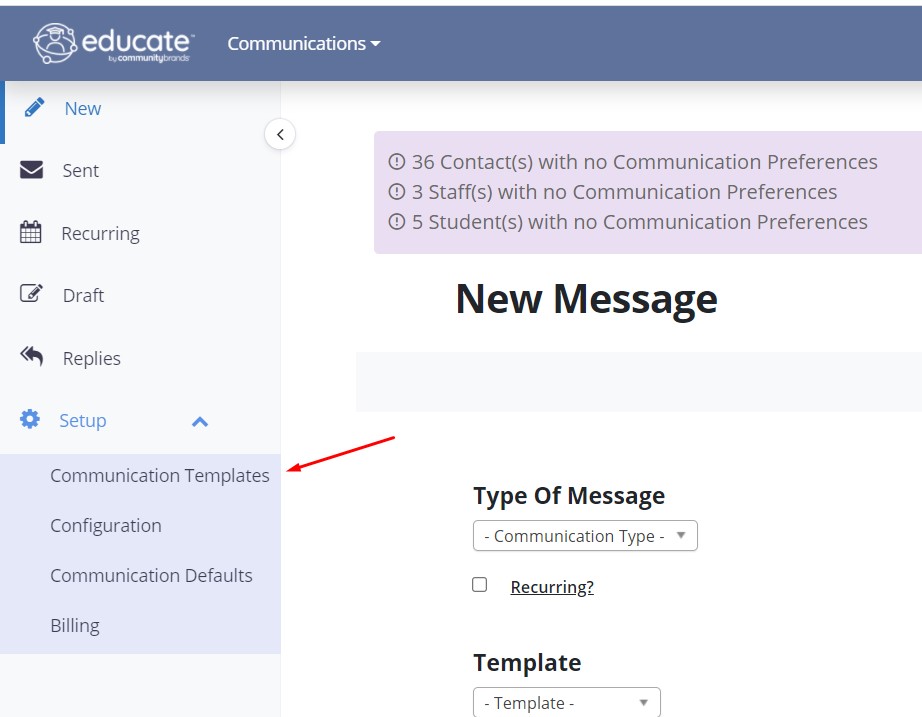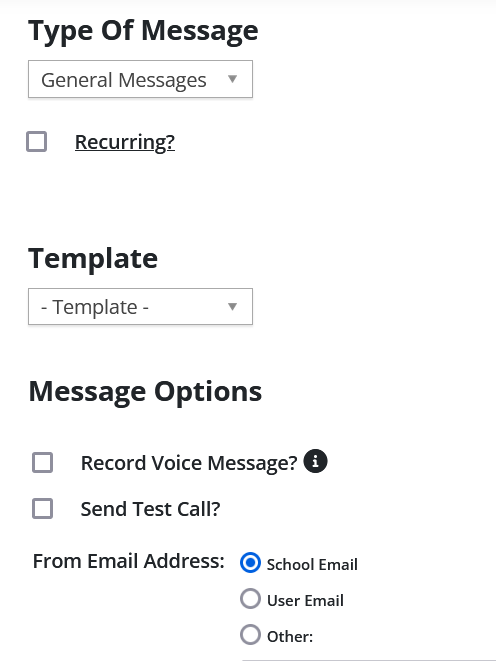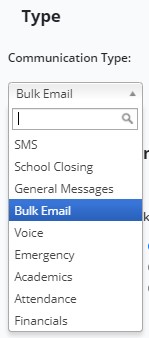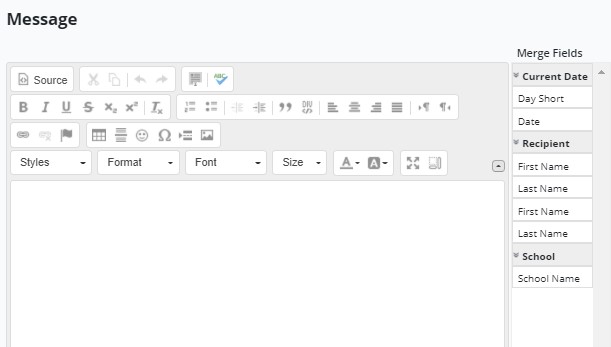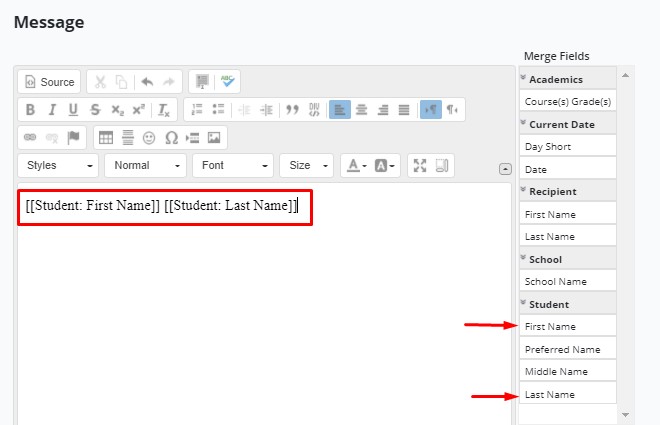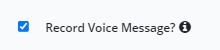When sending alerts and notifications, it can be helpful to have templates set up that you can base individual notifications on. Templates will fill in specific fields so that common information does not need to be completed each time a notification is sent. You can set up templates in Educate Communications to be used throughout Educate.
1. From the Communications module, click on Setup then Communication Templates on the left hand menu
2. Select “Add a Template.”
The Communication Templates modal appears.
3. Select the notification type from the drop down menu.
4. Choose a From Email Address.
HINT: This is who will be listed as the sender of the email. The system automatically defaults to the school email address, but can be changed to any email address.
5. Enter a Subject Line.
6. Customize the message.
HINT: You can use the Merge Fields menu to customize the message to the recipient. For example, you can list the name of the student by selecting the first and last name of the student from the Merge Fields menu.
7. Optional: You can record a voice message to include with the alert. To record a voice message:
- Check the box next to the "Record a Voice Message" field.
- Enter in a number in the "My Phone Number" field.
- Click "Call Me" to record the voice message.
8. Click Save.
The alert template is Saved.