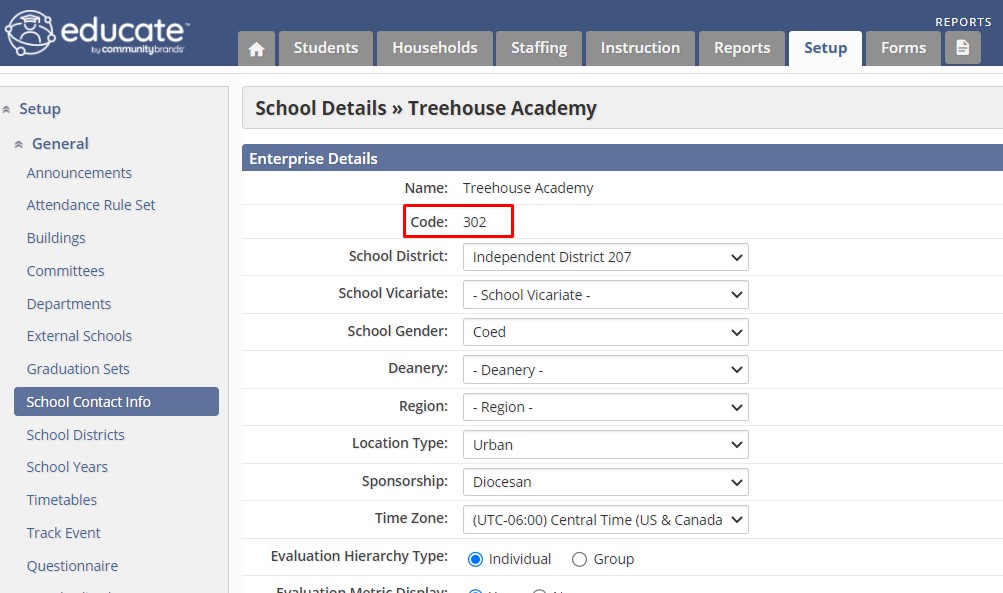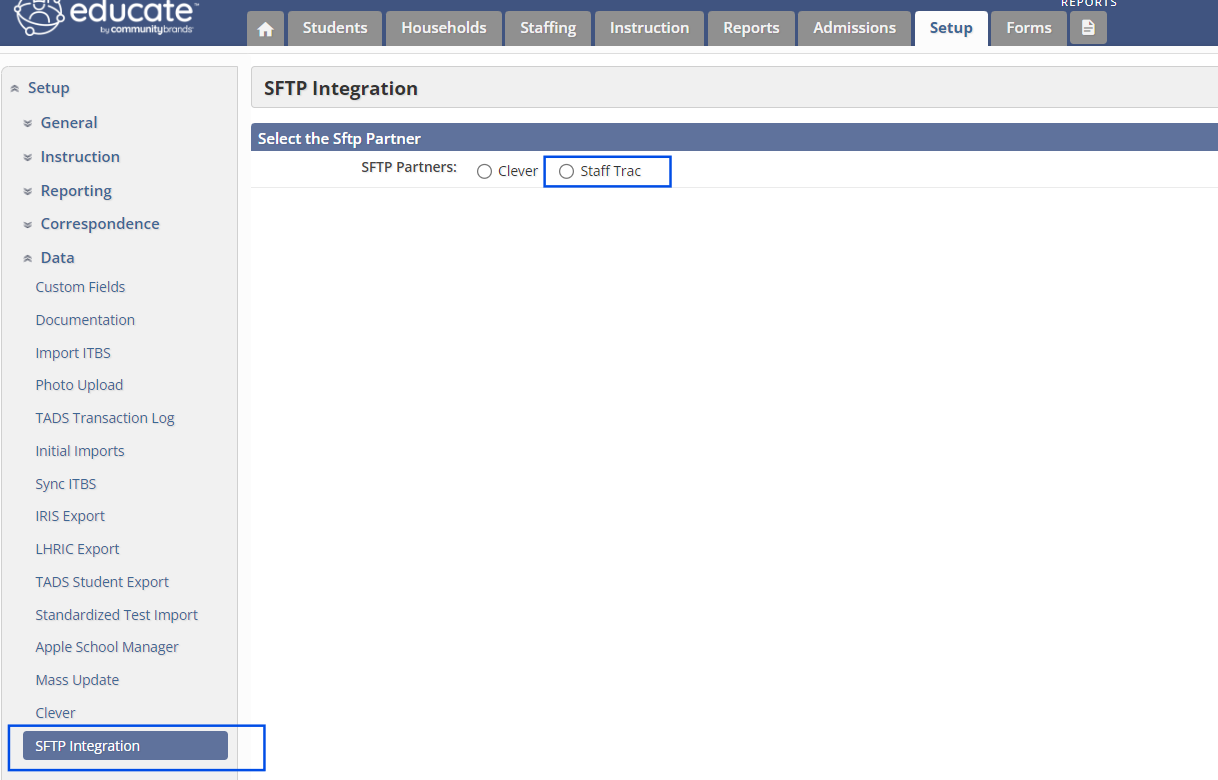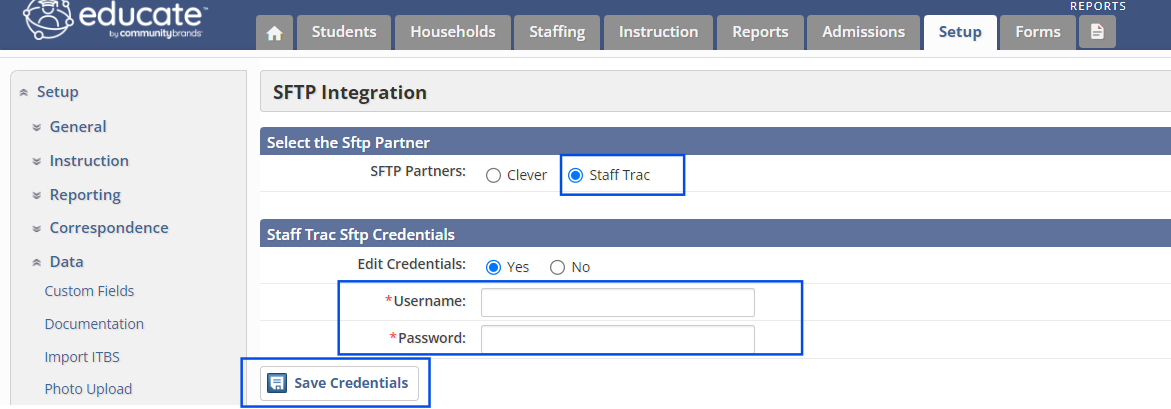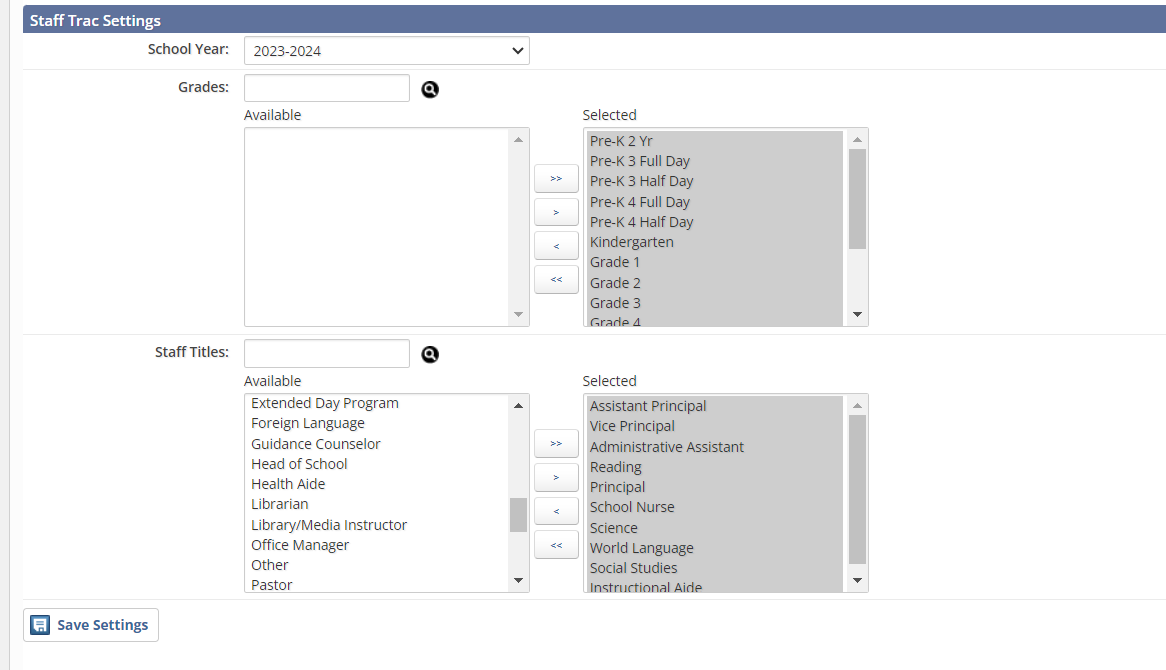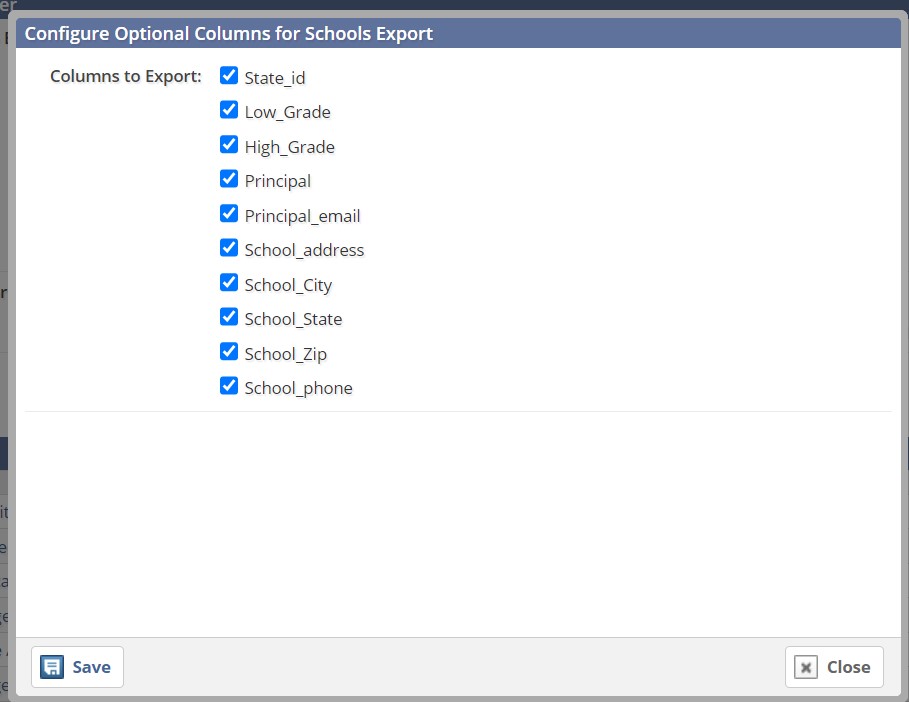The integration between Educate and StaffTrac is a helpful tool that keeps demographic information up-to-date to link with the programs you use on a day-to-day basis.
If you have not set up StaffTrac yet, view this article for assistance!
Prep for the Integration:
1. The first step is making sure that your school has a school code added! To look for this you will go to the School module >> Setup tab >> Setup (on left hand side) >> General >> School Contact Info. If you do not have a school code setup, reach out to support so that it can be added!
2. After ensuring that a school code exists, the following information should be setup for your school/school year:
- All students have been synced from TADS
- Sections are built and have staff assigned
- Staff titles are entered and added to staff profiles
- Students have email addresses in the School Email field
- Students have been enrolled in course sections
3. The final step in setup for the integration is to make sure you have access to "SFTP Integration1" tool in the School Module >> Setup tab >> Setup (on left hand side) >> Data >> SFTP Integration. If you do not see this menu, reach out to Support and that it can be added for you!
4. Once all of the information has been set for the school year, you can start the integration!
Setup for the Integration:
After the steps listed above have been completed, you can now set up the integration!
1. Create or sign into your StaffTrac account.
2. Go to the Sync page.
3. Search for Educate in the SIS drop-down menu. You will be given a StaffTrac generated SFTP username and password.
4. In Educate, add StaffTrac generated username and password here:
*This is not your personal StaffTrac username/password.
5. Select Save StaffTrac Credentials.
6. Under StaffTrac Settings, choose the following for your school:
- Select your school year
- Select all grades that you would like synced
- Select all staff titles that you would like synced
Save StaffTrac Settings
*If no grades and titles are specified under StaffTrac Settings, all grade levels and staff titles will sync to STaffTrac.
7. Under Export Data For Staff there are 4 file types:
- Staff
- Student
- Course
- Guardian
By clicking the "i" icon followed by unchecking the boxes against each of the optional fields, You can exclude the field(s) from export.
- There are two export type options:
- Send to StaffTrac- to manually send the information to StaffTrac
- Download - to review the information sent to StaffTrac
8. After selecting the exporting data option, click Create Export.
9. The integration is complete!
Questions or Concerns?
Check here for detail information on Data mapping between the two applications.
Please reach out to Educate Support with any questions or concerns you have at educate-support@communitybrands.com