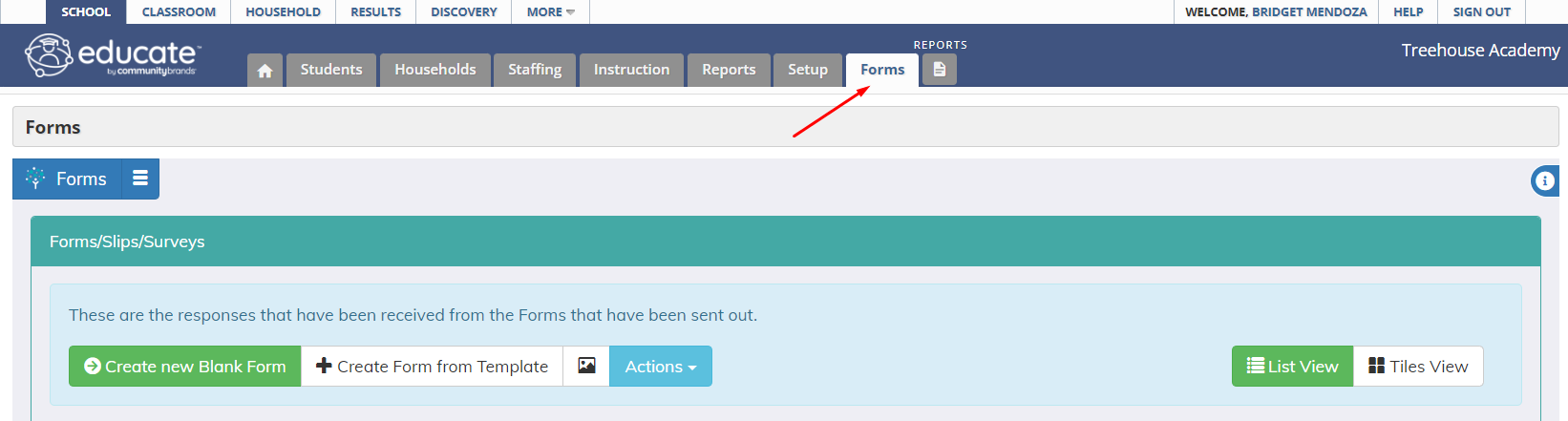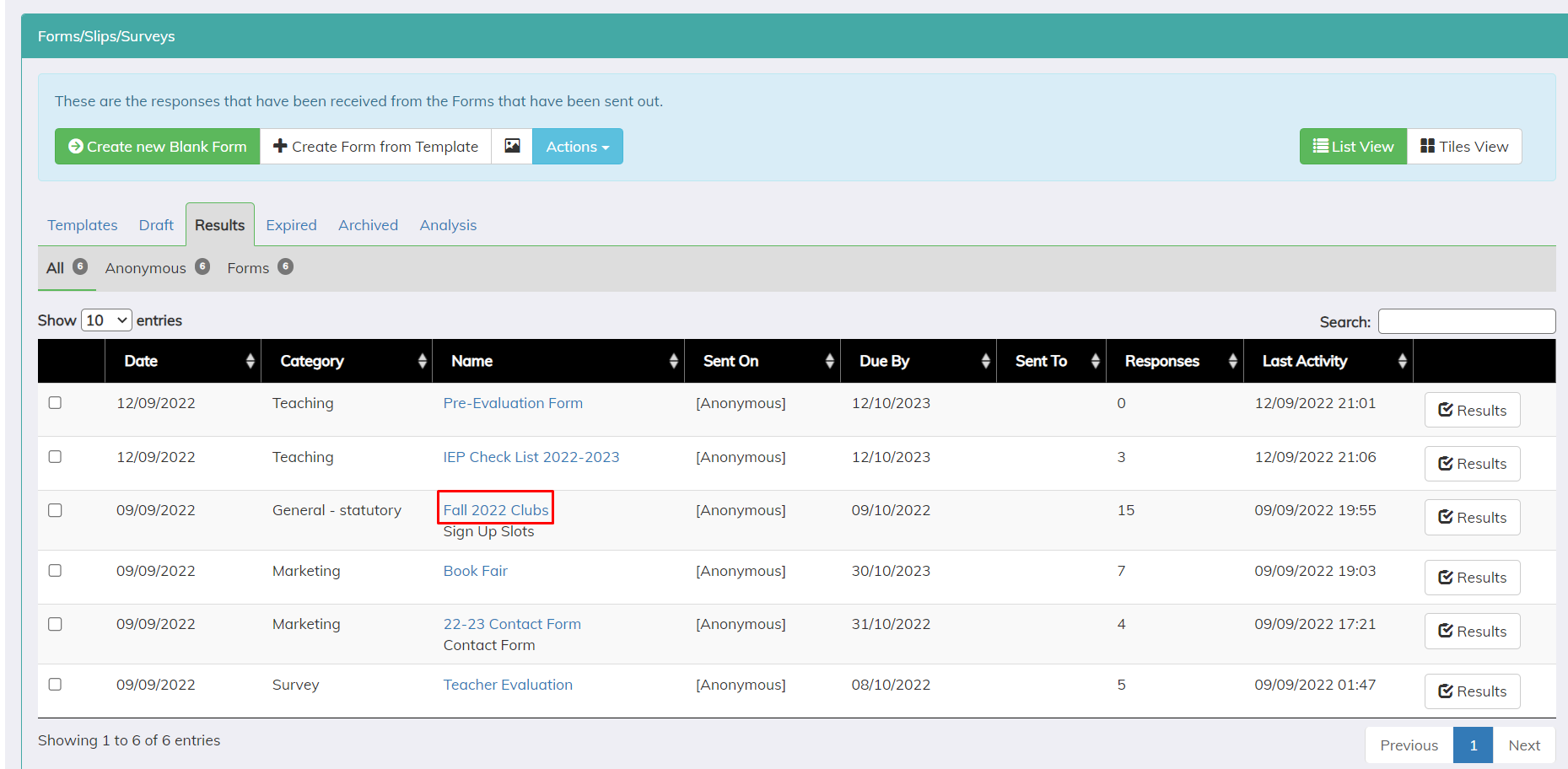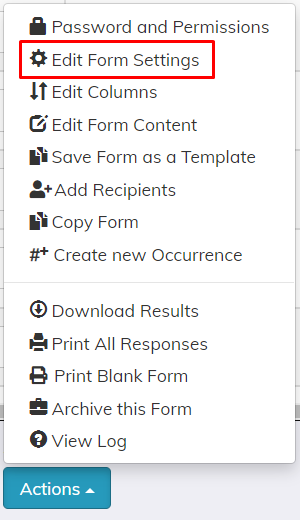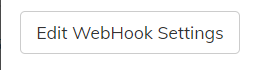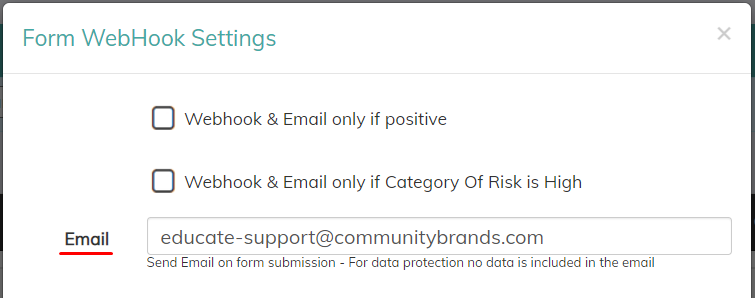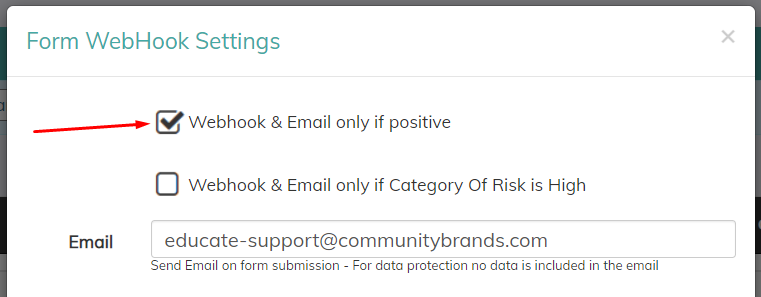Want to receive an email each time a form is submitted? Or only when certain options are selected? The Educate Form Builder allows for both!
Setting Up Email Notifications
1. Log into Educate and navigate to the School module, then select the Forms tab
2. Build a new form (either from scratch or from a template) and publish the form, or click on the name of an already published form.
3. Scroll to the bottom of the page and click on "Actions" to open the actions list. Select "Edit Form Settings" from the actions list.
4. A modal will open with the settings of the form. Click on the "Edit Webhook Settings" button.
5. You have two options: receive an email each submission entered or receive an email for only "positive" responses.
- Receiving an email for each submission:
- Enter the email(s) you would like to receive a notification for each form submission in the "Email" field.
- If you would like to add multiple emails to receive this notification, add them all in the "Email" field separated by a comma.
- Enter the email(s) you would like to receive a notification for each form submission in the "Email" field.
- Receive emails for only "positive" responses:
- These are responses selected for components with "+ve" checked in the component's detail.
- Check the box for "Webhook & Email only if positive" and enter email address(es).
- These are responses selected for components with "+ve" checked in the component's detail.
6. Select "Save" and email notifications are now turned on!
Questions or Concerns?
Please reach out to the Educate Support Team at educate-support@communitybrands.com or by phone at 1-888-730-3256!