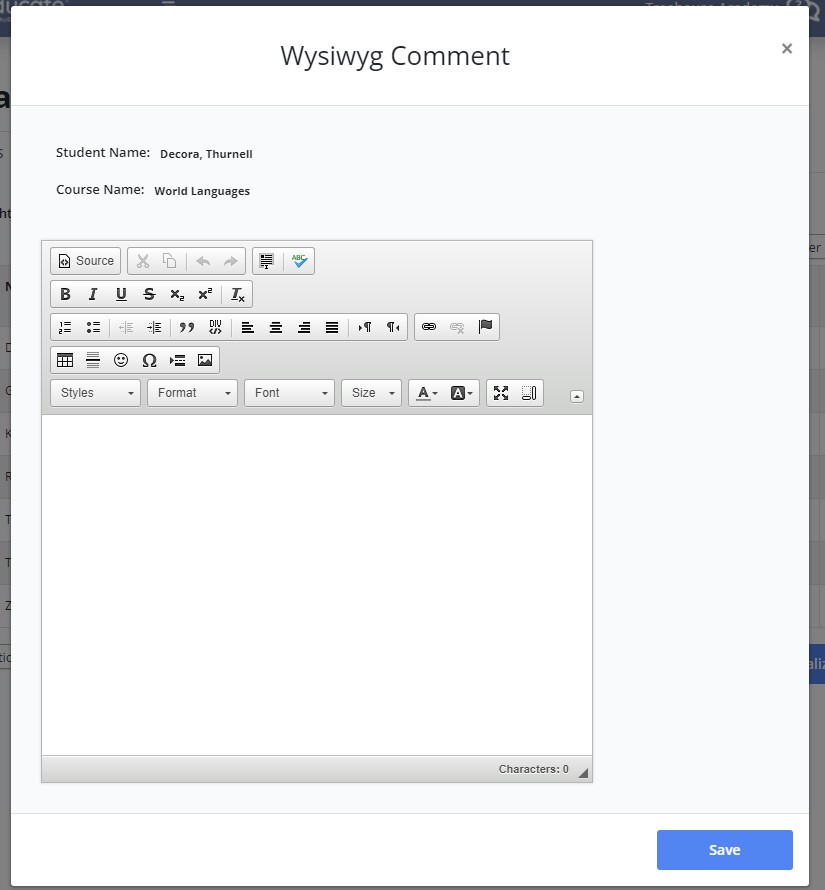This article is a guide to the common terms in Educate and what they mean!
General terms
Module
Modules are the different areas within the system for different users; they include School, Classroom, Household, Point of Sale, Communications, and Donor Management.
Modal
Modals are the windows that populate when you click on a link. Not every link will generate a modal.
Gutter Menu/Sub-tabs
These are the links located under the main tabs within the School and Results Module.
School Year Setup
Track
A track defines the grading periods, attendance, schedule and calendar for the school year. A school can have one track for the entire school or can have multiple tracks if necessary.
Grading Period
Grading periods are the terms that your school will operate by: Semesters, quarters or trimesters.
Open/Close Publish Date
The open/close publish dates are the dates that determines the window of which teachers can enter in finalized grades. These dates can be adjusted at any time by an admin in the track of the school year setup.
Grade
Grade is the grade level(s) offered at the school.
Classes
Classes are a subcategory of grade levels. It's a way to categorize a grade level into smaller groups of students. Schools may have one class her grade level or have multiple (i.e. 5a, 5b and 5c classes)
Departments
Departments are a way for school to categorize the courses. Schools can categorize them by grade level, academic types (i.e. Math for Pre-algebra, Algebra, Geometry, etc.) or a combination of both.
Attendance
Attendance in Educate is broken down into three parts: Type, Reason and Comment.
Types
Types are the attendance options that teachers will be selecting while taking attendance: Present, Tardy, Absent, Half Day, etc.
Reasons
Reasons are the why to the attendance types. They will give more clarity on the student's attendance type record for the day.
Instructional Setup
Course
Courses are the overall subject that is included within a department. The course itself is where many of the properties are set: types of grading used, course length, credits and GPA contribution, etc.
Section
Sections are within "Courses" (see above) and are where you assign the staff and enroll the students. Sections are the individual classrooms/roster of students within a particular subject area.
Groups
Groups allow you to place students and staff together, without an academic history recorded for the student. Groups are useful for after-school program enrollment, sports-teams participation or extra-curriculars.
WYSIWYG
"What You See Is What You Get"; Allows teachers to format their comments with font types, font weight, etc. Below you will see the WYSIWYG editor vs. the standard editor.
WYSIWYG:
Standard Comments Editor:
Student Comments
Comments entered in finalized grades will be specific to individual students and will populate on their respective report cards.
Section Comments
This comment is automatically applied to all students in this course section and will populate on their respective report cards.
Grading Period Breakdown
The Grading Period Breakdown or "GPB" is how the system calculates the scores for students for a course's additional grading periods. For example, if you have the additional grading period of "Final Grade" for your track, you will need to tell the system how this final grade is calculated for the students within a course's sections. A grading period breakdown is set by the school administrator and may look something like this:
Standard Level
Standards are mapped to specific levels which you then assign to the course(s). Next, you will select the standards from the level mapped that relate specifically with the course. Levels are generally grade level specific (1st Grade, 2nd Grade, 3rd-5th Grade, etc.), but can be organized by subject area (Art, Mathematics, Social Studies, etc).
Skill Level
Skills are mapped to specific levels which you then assign to the course(s). Next, you will select the skills from the level mapped that relate specifically with the course. Levels are generally grade level specific (1st Grade, 2nd Grade, 3rd-5th Grade, etc.), but can be organized by subject area (Art, Mathematics, Social Studies, etc).
Assignment categories
Assignment categories are built to organize the assignments created by teachers within a course section. The assignment categories can have weights associated with them. Below you will find an example of assignment categories.
Standard Categories
Standard categories are how you categorize your standards-based assignments. There are two categories preloaded into the system: Formative and Summative.
Formative indicates that the assignment is not calculated into the student's final grade for that standard. Meaning the standard is being graded but is not considered for final grades.
Summative indicates that the assignment does calculate into the student's final grade for that standard.
Grading
Scores-based grading
Traditional grading method; use of point valued assignments and gradebook.
Standards-based grading
Assessment of mastery throughout a term with the use of assignments and a gradebook; a final assessment is given at the end of the term based on the calculations of the assignments.
Skills-based grading
A single assessment that occurs at the end of each term, a gradebook does not exist.
Grade Scale
Grade Scales are assigned to course sections to decide how the teachers will be grading their students with grading symbols and score ranges. Grade scales are extremely customizable.
Grading Symbol
Grading symbols are the possible grades students can achieve, which are then used on Grade Scales. These can include A, A-, B+, E, S, N, U, etc. Below is an example of a grade scale.
Gradebook Code
Gradebook codes are used in the gradebook to enter additional information about a student’s grade for an assignment; for instance, they can be used to mark assignments that were incomplete or are missing.
Average of 3 Highest
The Average of 3 Highest is calculated off of only the 3 highest summative scores from the gradebook, instead of averaging all grades entered.
Power Law
Power Law Calculation for standards-based grading is an equation developed by Robert J. Marzano (Transforming Classroom Grading, Assn for Supervision & Curriculum, 2000) that looks at a student's trend in learning. It assigns a prediction of the student's score based on the values already entered for them, throughout the grading period. To best use the Power Law calculation, there should be at least 3 scores entered.
Questions or Concerns?
Be sure to reach out to the Educate Support team at educate-support@communitybrands.com or by phone at 888-730-3256.