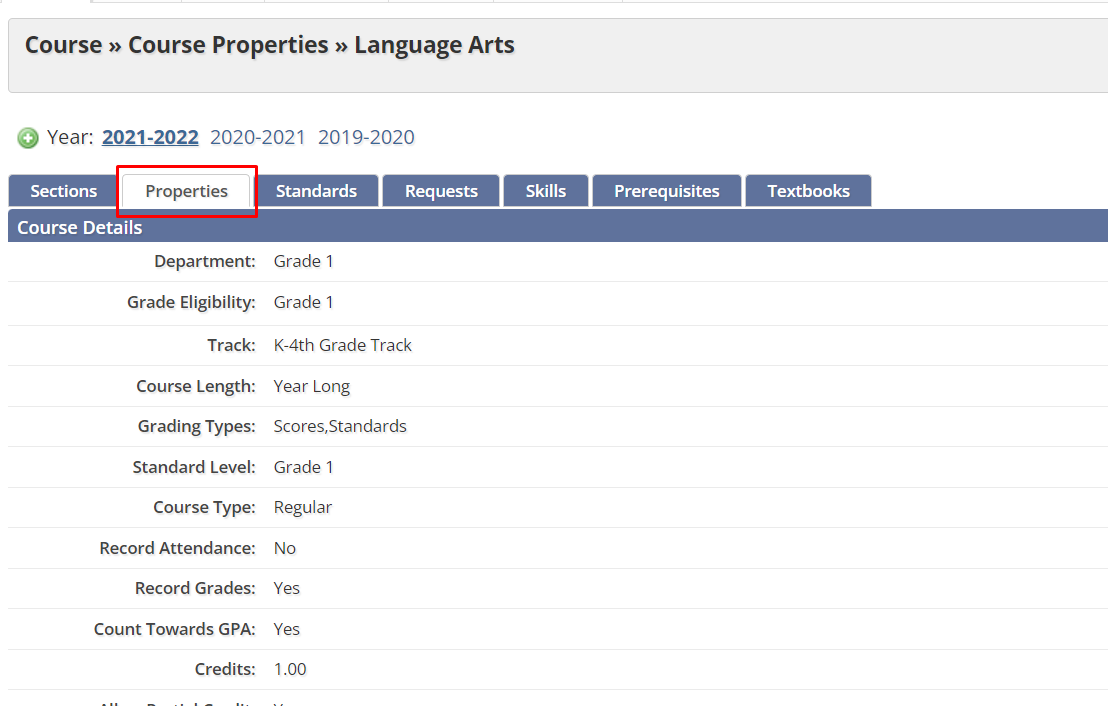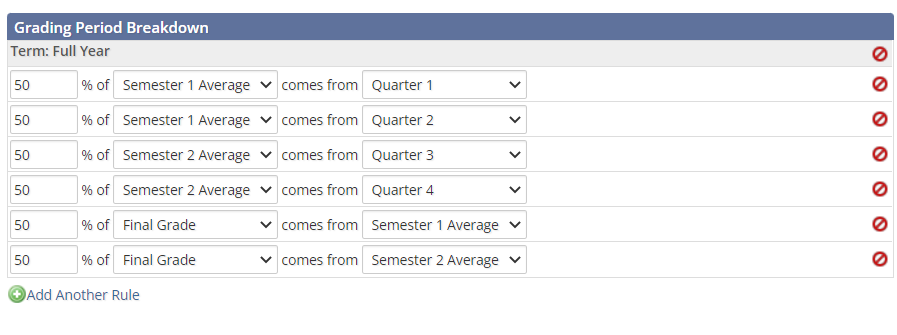Working with Grading Period Rules
When you create a course, you can also set up grading period rules to determine how points are assessed based on the terms and grading periods that your school uses. For instance, if your school year is divided into quarters but your grading periods are semesters, you can set up a grading period rule to indicate that the semester grade should be divided with 50% from the first quarter and 50% from the second quarter.
If you set up grading period rules, make sure that the percentages add up to 100%. For instance, you will not have a grade calculated if you set the first and second quarter each to count for 40% of the semester grade but do not add in another option for the remaining 20% of the grade. Also, keep in mind that when you set up grading period rules, the final grade will not be calculated until the grades have been published for all grading periods included in the rules.
- In Educate School, from the Instruction tab, in the Courses section, open the desired course. The course opens, displaying the Sections tab.
- For this course, select the Properties tab.
- From the bottom of the page, click Edit. The course information becomes editable.
- For the grading period you want to set up grading rules for, click Add Another Rule. A line of fields appears to set up the first rule.
- In the first text box, type the percent of the grade that this first rule will determine (e.g., 50).
- From the first drop down menu, if necessary, select the grading period that this rule is for (e.g., semester 1). HINT: This will generally be selected automatically based on where you selected to add a rule.
- From the second drop down menu, select the term or item that is being used to calculate the grade for the grading period (e.g., quarter 1).
- Repeat steps 3–6 until all desired rules are added for the grading period and the total percent is equal to 100%.
- When finished with all rules, click Save.
Questions or Concerns?
Reach out to the Educate Support Team at educate-support@communitybrands.com or by phone at 888-730-3256!