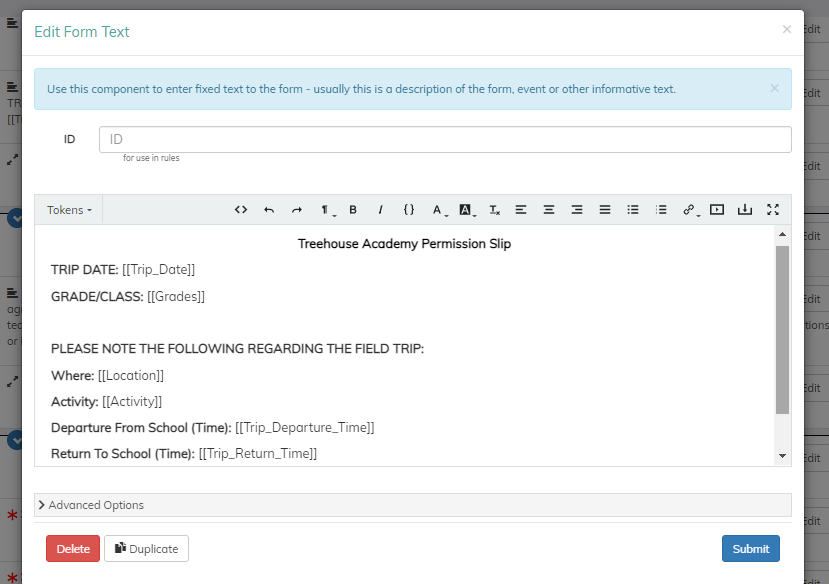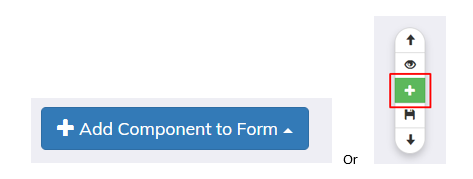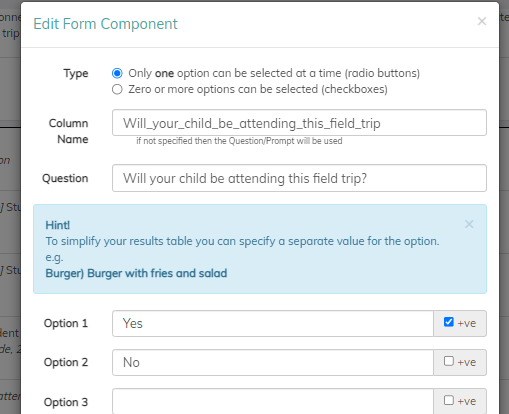Using templates for Forms is an efficient way to build forms throughout the school year! Form templates can have as little, or as much information as you would like. Templates can also be used for standardized forms you replicate often, or for forms that you use often but have specific details that you need to update each time.
Watch a short video on how to build a template below!
Template Components
Template components are questions that the user creating the form will fill out. These can be used as "Tokens" on the Form Components to auto-populate information/details for the form.
An example of how Template Components can be used would be for a permission slip template. Since permission slips are often specific to the trip or activity, the details of the trip/activity must be updated each time. Rather than creating a new form and manually updating details, instead you can add in the details as template components.
In the example above, you will see that items such as the activity, location, grades participating, date and times, etc. are asked when initially creating the form.
Using these components, the details of the trip in the Form Components includes tokens to auto-populate this information with the template component information submitted.
Form Components
Form components are the questions or information you are gathering from the user(s) filling out the form. These questions are extremely customizable and can range from basic demographics, to sign up slots for conferences or clubs. To see the full list of components you can add, click here!
- When building your template, select to "Add Component to Form" or click the green plus sign on the right hand side of the page
- Add in the desired information or question being asked and select "Submit."
- Repeat these steps for all of the components you would like to add to this template.
- Preview your template by clicking the "Preview" button at the bottom of the page.
- Once your template looks ready, you will select to "Save" and you will be asked if you would like to create a form right away with the template created.
Questions or Concerns?
Please reach out to the Educate Support team at educate-support@communitybrands.com or by phone at 1-888-730-3256!