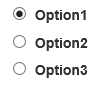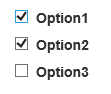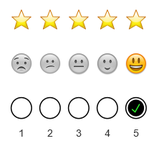Components available for Forms:
Text/Description: Use the HTML text editor to add text and images to your form
Section Divider: Use to create sections/horizontal lines on your forms
Space: Add some white space to your form layout
Input Text:
- Prompt for Text: Add Single line text input
- Prompt for Multiline Text: Add multiple line text input to form
- Prompt for Email: Add a prompt for an email address
- Prompt for Phone: Add a prompt for phone numbers
- Prompt for Date: Add a prompt for a date
- Prompt for Time: Add a prompt for time
Dropdown list of options:
Multiple Choice: Add a collection of radio buttons where the user can select a single option from the list
Example:
Tickbox: Add a checkbox to your form
Tickbox List: Add a list of checkboxes to the form.
Example:
Rating: Add stars or emoji ratings to your form.
Example:
Signature Box: Add an area to your form where the user can sign the form with a mouse or finger
Photo / Image: Add a prompt for a photo
Rule: Create rules on the form to show and hide sections depending on user selections.
Questions or Concerns?
Please reach out to the Educate Support Team by phone at 888-730-3256 or by email: Educate-Support@communitybrands.com!