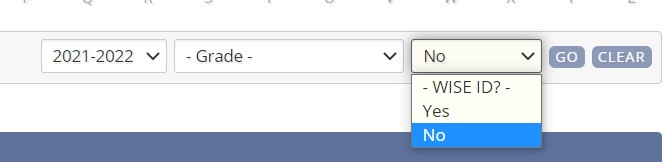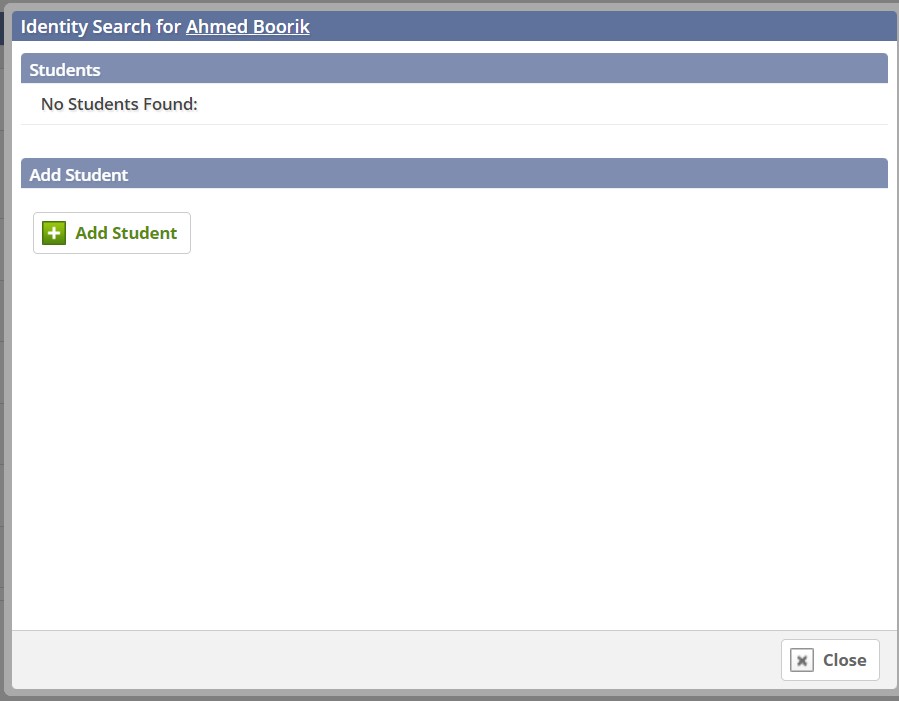Preparation for using Identity API
Need to set up your WISE integration with Educate? Follow the steps here to do that!
Before you can start adding WISE IDs to student profiles in Educate, there is some required information that needs to be added in Educate.
Mandatory data to search or create WISE ID using the Identity API:
- Student profile should have:
- First Name
- Last Name
- Birthdate
- Race
- Ethnicity
- Gender
- Multiple Birth Indicator
You can now use the Identity API to link up your Educate and WISE students!
Adding WISE IDs for Students
1. You will start in the School Module, then the Setup tab.
2. Select the Data header and WISE.
3. Be sure that your WISE Key, Secret and ID are entered.
4. Under "WISE Identity" set the correct school year and set "WISE ID?" drop-down menu to "No," then hit Go.
5. You will see all of the students that do not have WISE IDs on their profiles in Educate.
6. Then, you will click on a student's name and that student will be searched in your WISE portal:
- Student exists in WISE portal: It will give you the result(s) if the student already exists. Select the right result by clicking on ‘Use this Student’ → WISE ID* will be auto updated to their profile.
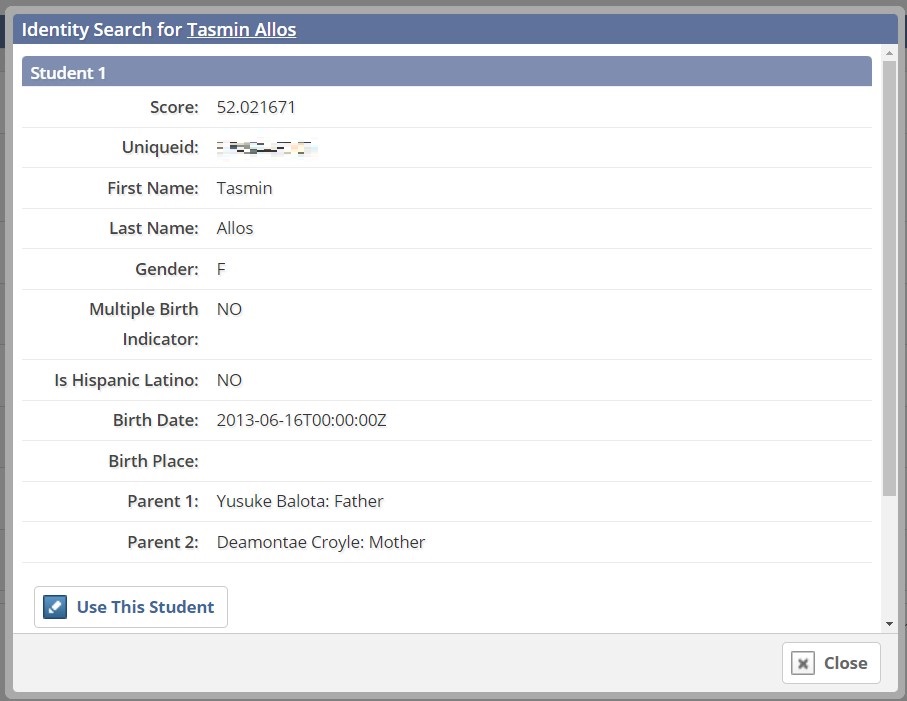
- Student does not exist in WISE portal: It will say "No Students Found" → click "Add Student" → system will create the WISE ID and auto update to the student profile.
7. Continue to click on each student name that needs a WISE ID.
8. After all necessary students have had WISE IDs added to their student profile, you will need to mark them as Choice participants and add the appropriate tags. The adding tags process can be found on step 4 here.
Questions or Concerns?
Reach out to the Educate Support team at Educate-Support@communitybrands.com