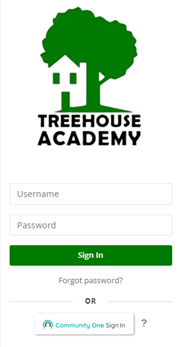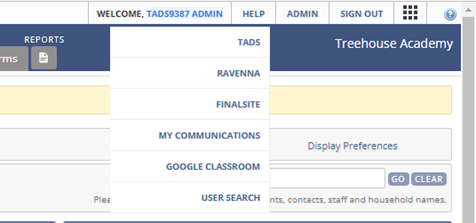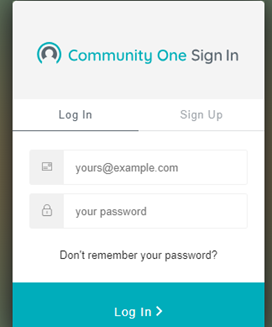Setting Up your Community One ID
On the Educate login page, there is a second login option that will allow you to access not only Educate, but other Community Brands products, such as TADS and Ravenna with a single username and password. This login option is called Community One.
- When you access the Educate login page, click on the Community One Sign In button.
- You will then see the option to login with your Community One ID or Sign Up.
- Login: If you have already set up your Community One ID in another Community Brands product, simply enter your email and Community One password to log in.
- Sign Up: If you have not set up a Community One through another product, select the Sign Up, option. You will then enter your email address and create a password.
- NOTE: You can use any password you like for your Community One. It can be the same password you use for another Community Brands product, or a brand new one.
- The page will then refresh, and you will be asked to enter your Educate username and password, which will link your Educate account to your Community One ID. Enter your information and click the Link Accounts button.
- NOTE: You will only be asked to link your account the first time you set up your Community One ID in Educate. Any time you log in after you’ve linked your accounts you will be logged in without requiring this extra step.
Toggling to other Products in Educate
Once you have linked accounts through the Community One Sign In, you may access additional products through your Educate household portal.
To log in to other products, like TADS, with your Community One ID, click on your name in the header of Educate. You will see options to select any of the other Community Brands products that are available to you with your Community One ID. Select TADS to set up your access to TADS.
- The sign in page for TADS will then open in a new tab in your browser. Enter your TADS email and password to link your TADS account and click the Log In button.
NOTE: You will only be asked to link your account the first time you set up your Community One ID in TADS. Any time you log in after you’ve linked your accounts, you will be logged in without requiring this extra step.
- When logged into TADS and you want to toggle back to Educate, click on your name in the header and select Educate from the dropdown menu.
You are now easily able to toggle between various products using only one sign in!