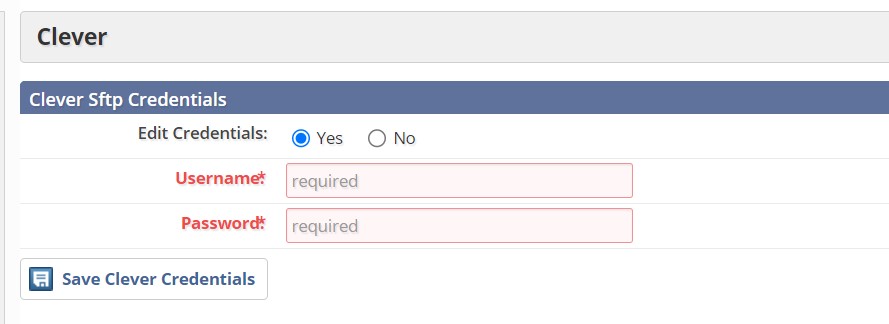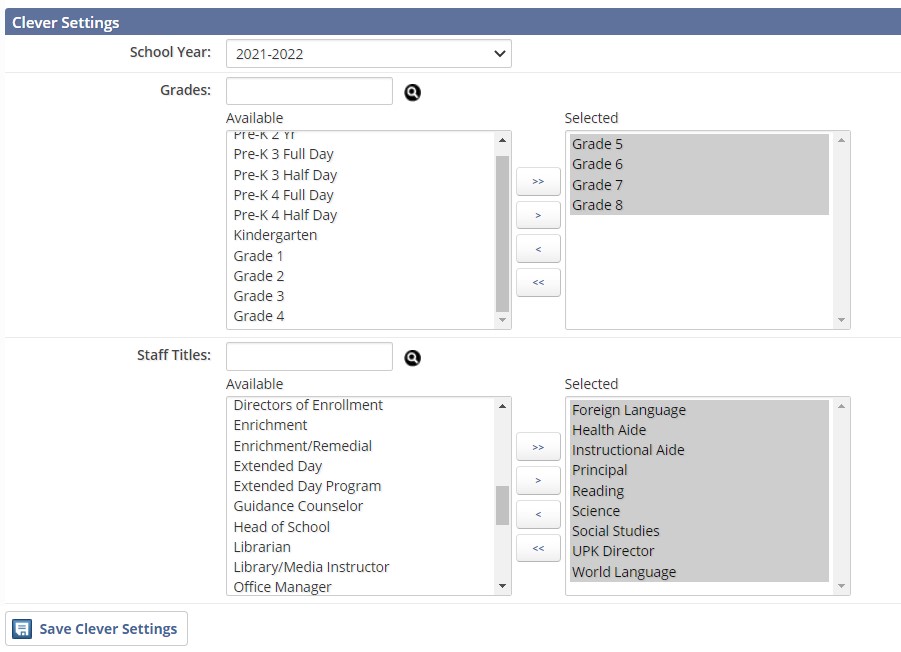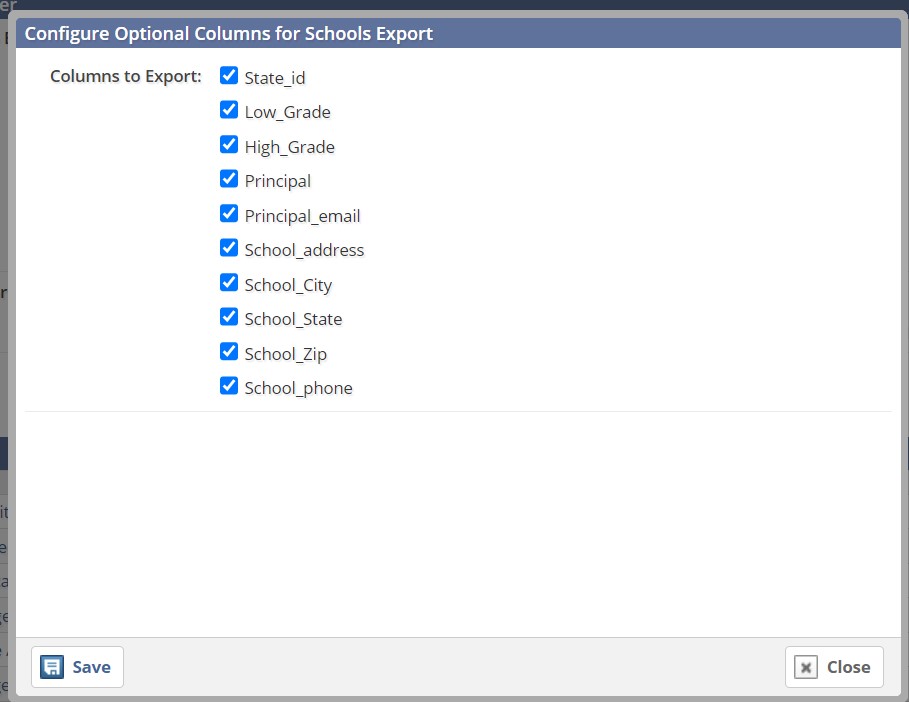Setup for the Integration:
After the steps listed above have been completed, you can now set up the integration!
1. Create or sign into your Clever account.
2. Go to the Sync page.
3. Search for Educate in the SIS drop-down menu. You will be given a Clever generated SFTP username and password.
4. In Educate, add Clever generated username and password here:
*This is not your personal Clever username/password.
5. Select Save Clever Credentials.
6. Optional: Under Clever Settings, choose the following for your school:
- Select your school year
- Select all grades that you would like synced
- Select all staff titles that you would like synced
Save Clever Settings
*If no grades and titles are specified under Clever Settings, all grade levels and staff titles will sync to Clever.
7. Under Export Data For Clever there are 6 file types:
- Schools
- Students
- Teachers
- Sections
- Enrollments
- Staff
By clicking the "i" icon you can remove the optional fields on any of the exports by unchecking the boxes in the modal.
- There are two export type options:
- Send to Clever - to manually send the information to Clever (outside of the 6 AM and 6 PM daily sync)
- Download - to review the information sent to Clever
8. After selecting the exporting data option, click Create Export.