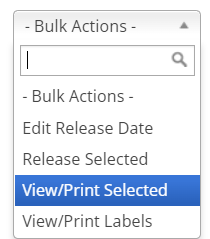After report cards have been released, you can now print the finalized documents without the "Unofficial Document" watermark.
Printing Report Cards
1. Navigate to the Results module.
2. Within Report Cards select "Released."
3. Filter the students by grade, class, tag or grading period. Then, check the box(es) for the students you would like to print.
4. In the Bulk Actions menu, select "View/Print Selected."
5. A PDF for all report cards selected will open.
6. Print the PDF document.
Questions or Concerns?
Questions or Concerns?
Please reach out to the Educate Support Team at educate-support@venturedsolutions.com or by phone at 1-888-730-3256!