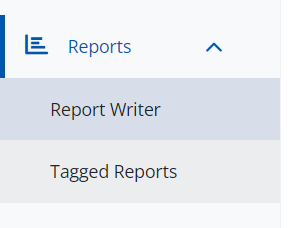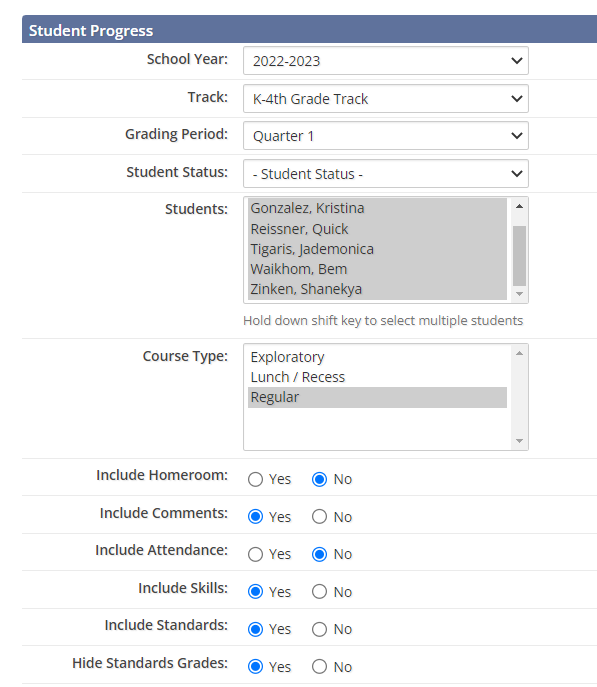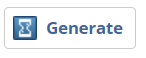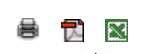How to: Run a Progress Report
Teachers can choose to run either the Section Progress report or the Student Progress report. They will want to make sure the criteria is set as desired before running the report. The main thing to remember is to select "Regular" as the course type. To run a progress report as a teacher:
- Log into Educate.
- Click on Reports on the left hand menu, then select "Report Writer"
- In the Scoring folder, select either "Section Progress" or "Student Progress," depending on the desired results.
- Set the criteria, including selecting the student(s) and/or section(s) to generate on the report.
- Click the Generate button.
- Once the report has generated, you can print or export the report as a PDF or Excel using the icons in the upper right hand corner.
Questions or Concerns?
Reach out to the Educate Support Team at educate-support@communitybrands.com or by chat using the "Live Chat" feature in the help menu.