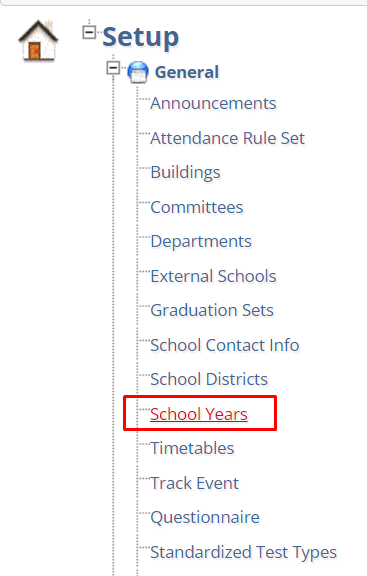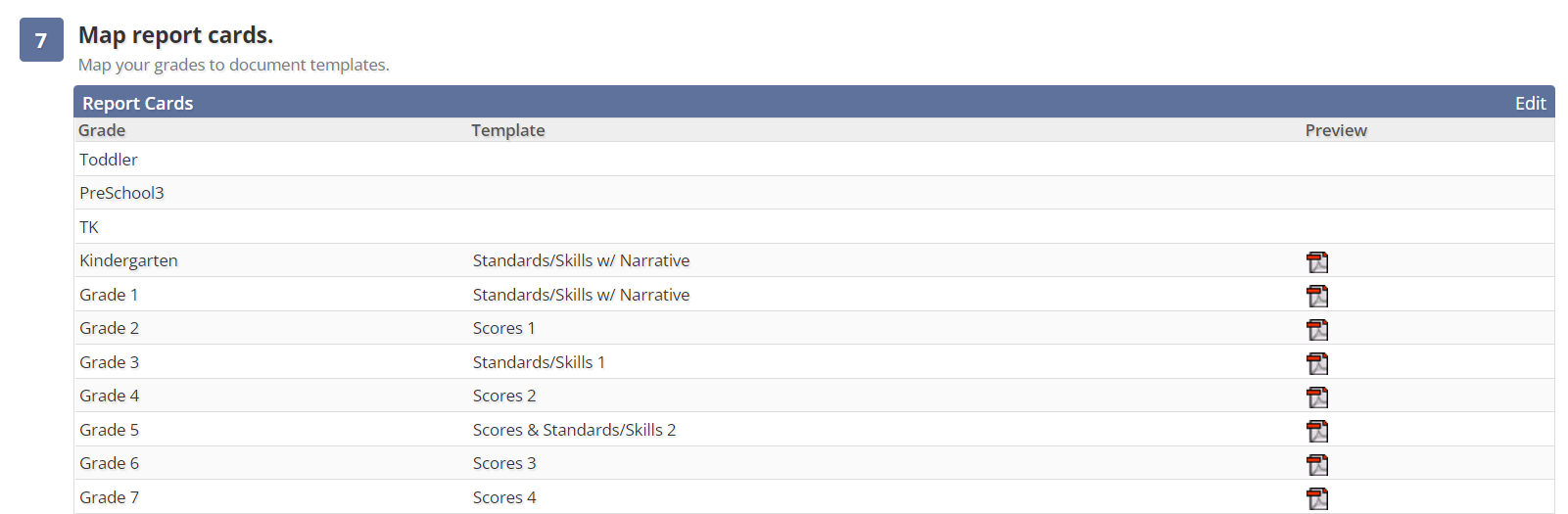Report card templates are used in the report card generation process. The templates are mapped by grade level and can be viewed at any time via the School module using the steps below!
How to Review Report Card Templates
- From the School module, click on the Setup tab.
- On the left Setup menu, click General.
- Click School Years.
- Select school year.
- Scroll down to Step 7: Map Report Cards.
- Click on the PDF icon to preview the template.
NOTE: The template shown in the preview will include randomized grading symbols in the table(s); these grading symbols may not match the grade scale(s) mapped to a course section. Please use the template previews for layout only.
Need to Change the Template Mapped?
- On Step 7: Map Report Cards.
- Click Edit.
- Choose the correct template to map.
- Click Save.
Questions or Concerns?
Please reach out to the Educate Support team at educate-support@communitybrands.com or by phone at 1-888-730-3256!