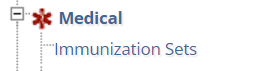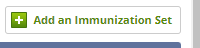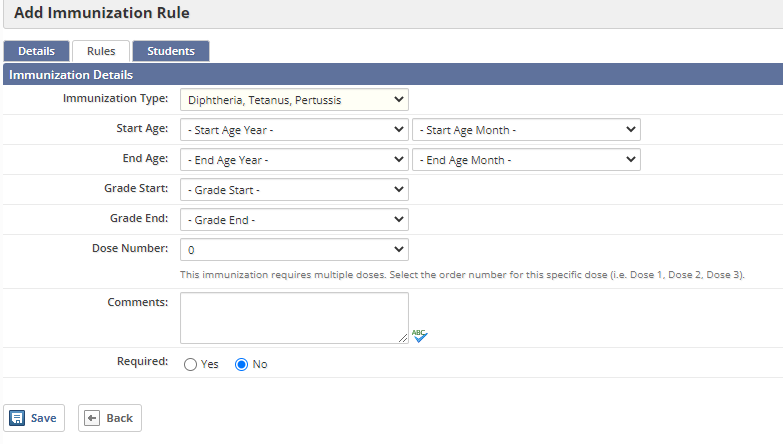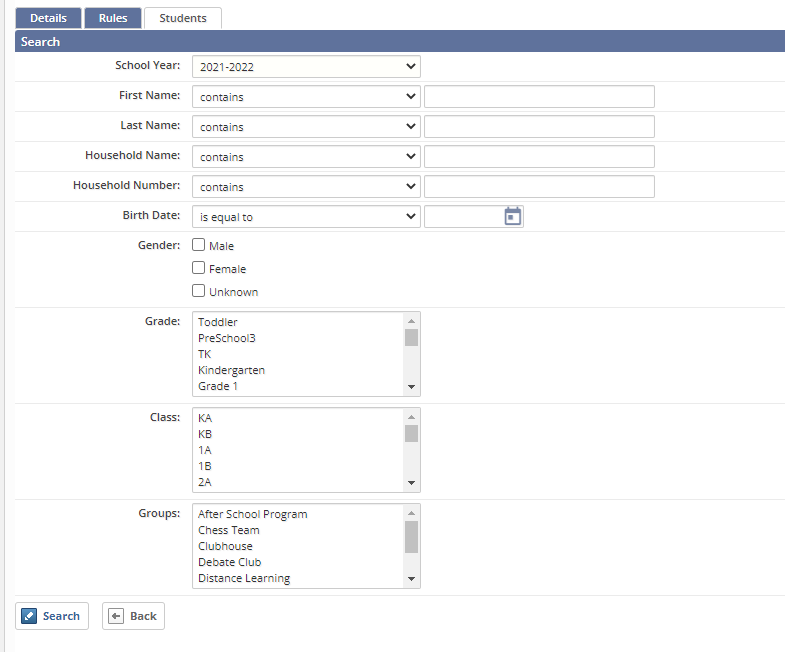- Go to the Setup tab in the School module.
- Under Medical click on Immunization Sets.
- Click on the Add an Immunization Set button.
- Add a Name to the Set. (ex. K-12 Immunizations)
- The Description is not a required field.
- Hit Save.
- Click on Rules tab of the immunization set and then click on Add an Immunization Rules button.
- Enter details for the rule and select whether it is a required immunization or not. (Note: If the immunization requires multiple doses you will need to create a rule for each dose, and you should specify which dose it is for.)
- Hit Save.
- Click the Students tab located in the immunization set, then click on the Add Students button.
- Search for the students that should be subject to the immunization rules. (Note: You can pull the entire student body for the current year by hitting Search without filtering.)
- When you have results, select the student(s) and click Add Selected button.
- Once the student is added you can go to their profile in the Students directory and enter their immunization administrations as described in the following article described in this link: Adding an Immunization
Questions or Concerns?
Reach out to the Educate Support team at educate-support@communitybrands.com or by phone at 888-730-3256.