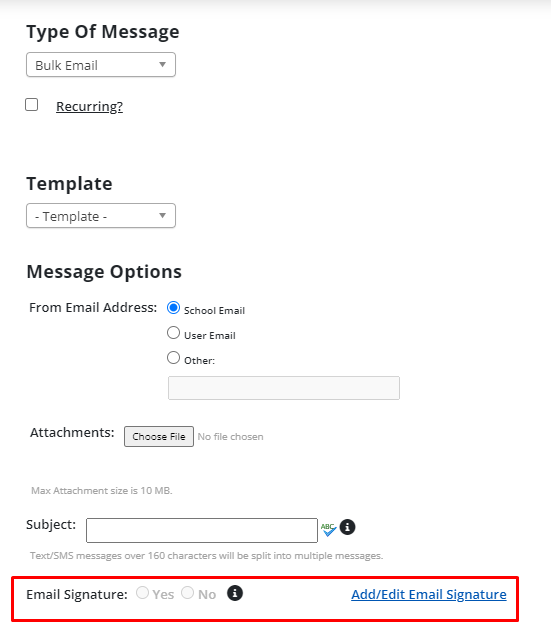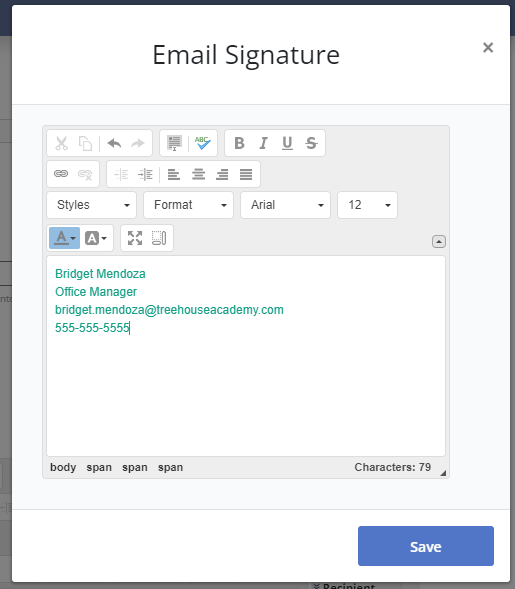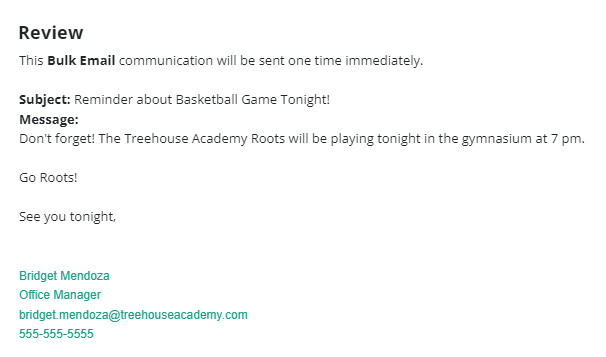Email signatures are here! When using the Educate Communications Center, you can enter and save an email signature for yourself when sending alerts.
The following alerts allow for an email signature to be added:
- Bulk Email
- Academics
- Emergency
- Attendance
- School Closing
- General Messages
*Note: This feature is available for the Communications Center only.
Adding an Email Signature
1. Within the Communications Center, select New.
2. After selecting an eligible alert type listed above, the "Email Signature" will appear after the Subject.
3. Click "Add/Edit Email Signature."
4. A modal will appear to allow you to type in or paste your desired email signature. Select to save and this email signature will be saved to your user profile within Educate for future use!
*Note: Each user will be limited to one unique signature.
5. To insert your signature on the alert, select Yes for "Email Signature" and your signature will be added. You will see this on the Finalize page of alert creation.
Questions or Concerns?
Please reach out to the Educate Support Team at educate-support@communitybrands.com or by phone at 1-888-730-3256!