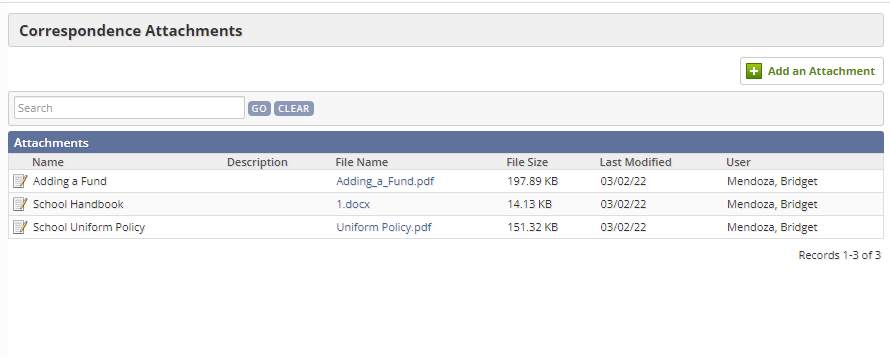When you create correspondence templates, you can add attachments to it if you add those attachments to the system first. You can upload files to the system at any point, after which they will be available to add to correspondence templates. Please note this is different from attachments that are attached to individual correspondence.
- From the School module, select the Setup tab. Under Correspondence section, select Attachments.
- Under Correspondence, click Attachments.
The Correspondence Attachments page appears.
- Click Add an Attachment.
- In the Name text box, type a name for this attachment.
- In the Description text box, type any additional descriptive information about this attachment. This information will not be visible to the recipients of this attachment, but can be a useful way to classify attachments for users and administrators who will be selecting attachments for correspondence.
- In the Upload section, click Choose File
- Select the desired file and Save.