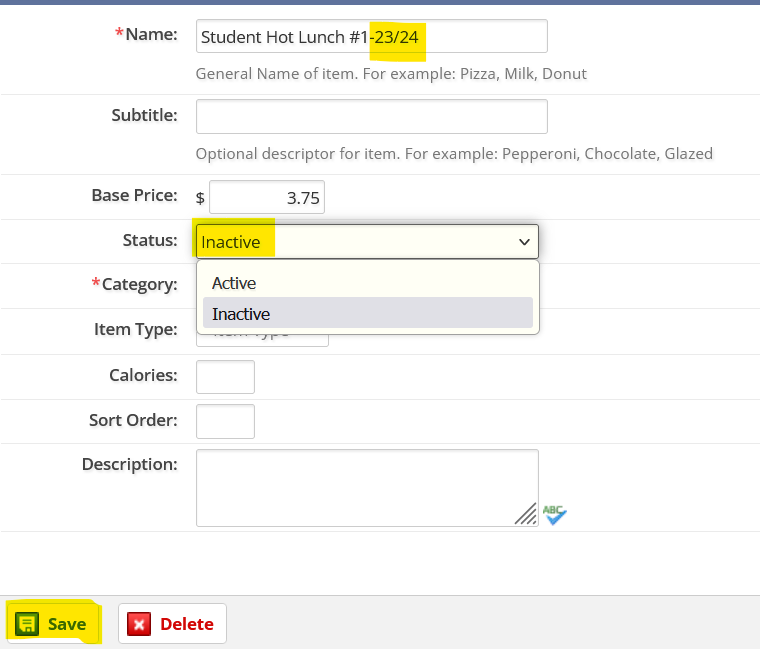When making price changes in POS, you will need to create a new item with the updated price.
Step 1: For the old item, add the previous school year in the name (This will help keep it organized and easy to select the new one).
- Click into POS>>setup>>point of sale>>items.
- Click into the desired item>>a pop-up will appear>>add the school year and change the status to 'inactive'>>save.
Step 2: Create the new item
- Once step 1 is completed, you will click add an item in the upper right-hand corner on the item page.
- Add the item name (It can be the same as the old item) along with the new price, category, and item type then save.