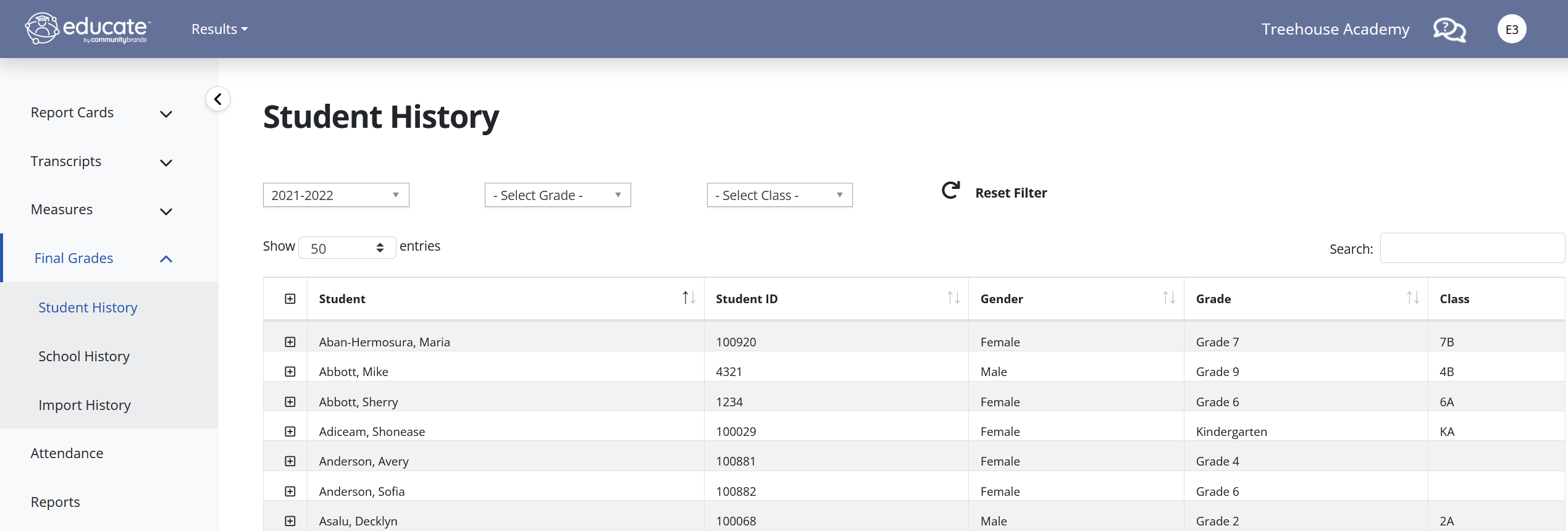Administrators can view finalized grades in the Results module. This allows a quick overview of final grades by grading period for each student. The final grades can be displayed by the student, course section, or overall final score.
1. From the Results module, click the Final Grades tab then click Student History.
A list of students will display.
2. Locate the student you wish to view. You can use the search box just above the name for a faster result.
3. Click the + symbol at the left corner of the student's name. The final grades will appear for each course within the school year period.
Optional: You may click the name of the course section to edit the information.
Questions or Concerns?
Please reach out to the Educate Support Team at educate-support@communitybrands.com or by phone at 1-888-730-3256!