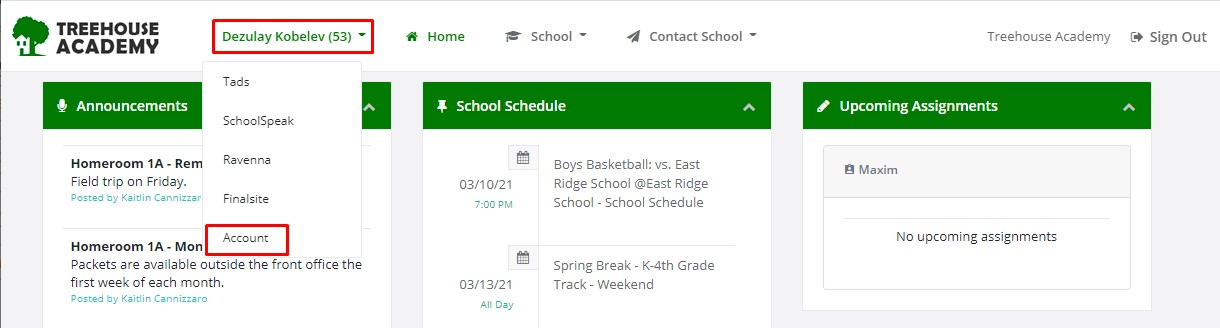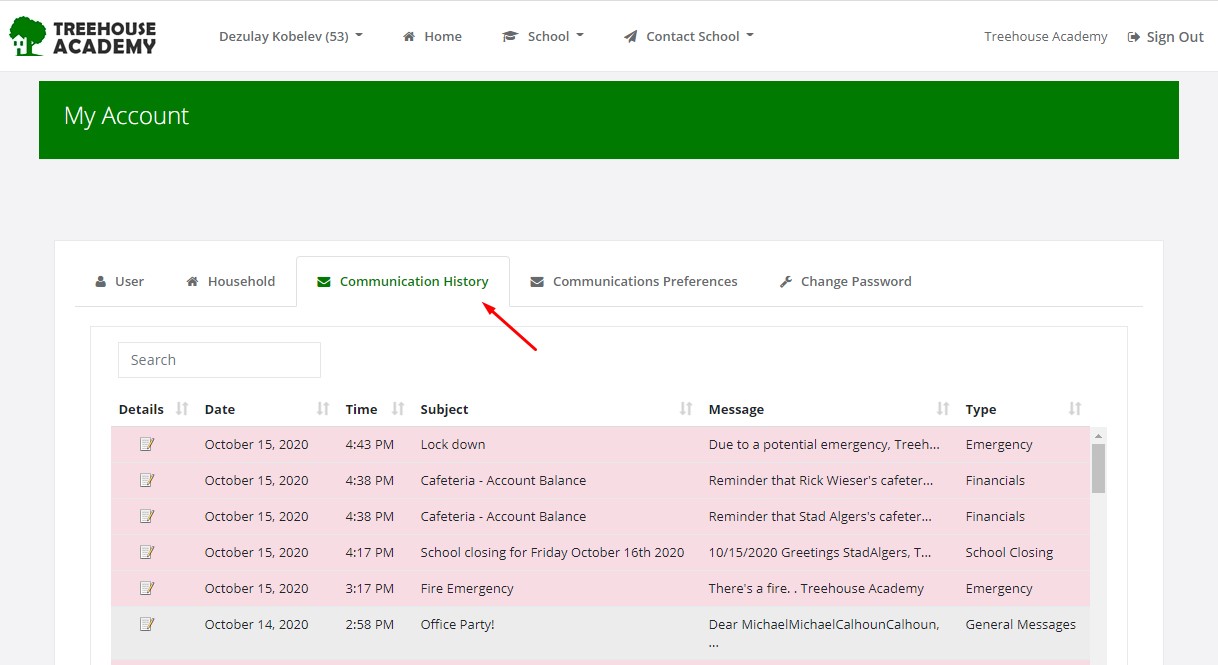Viewing Correspondences Sent by your School
Contacts can view the correspondences sent to them via the Parent Portal. This allows you to stay up-to-date on alerts in one place.
- Log in to Educate
- Click on your name in the upper left hand corner and select "Account." The number next to your name will indicate your number of unread correspondences.
- Navigate to the "Communication History" tab.
- Important details on this page:
- All correspondences highlighted in red are unread. To read the message, simply click on the paper/pencil icon in the "Details" column.
- Sorting can be adjusted by clicking on the name of the column.
- The "Type" field will display the type of correspondence: Emergency, General Messages, Financials, School Closings, etc.