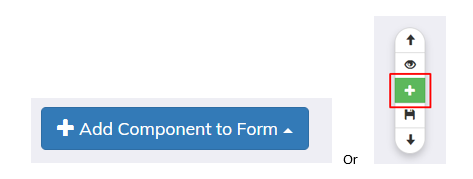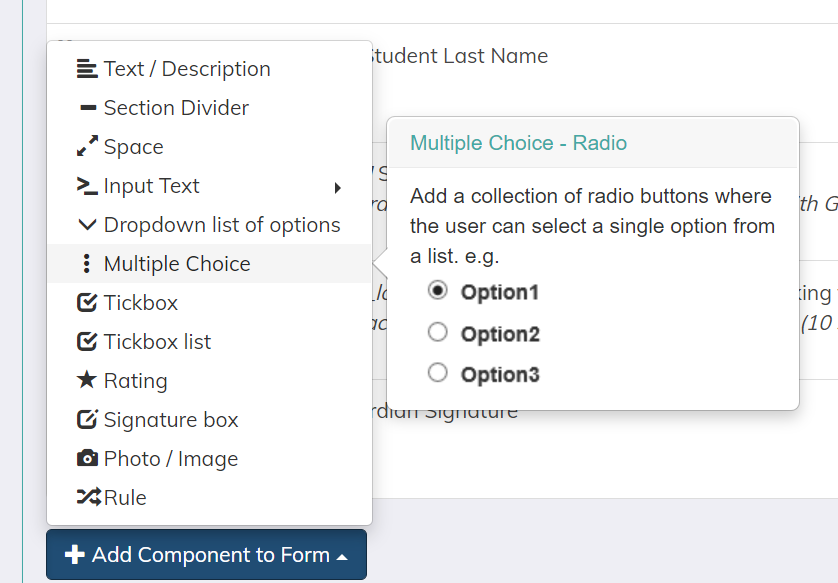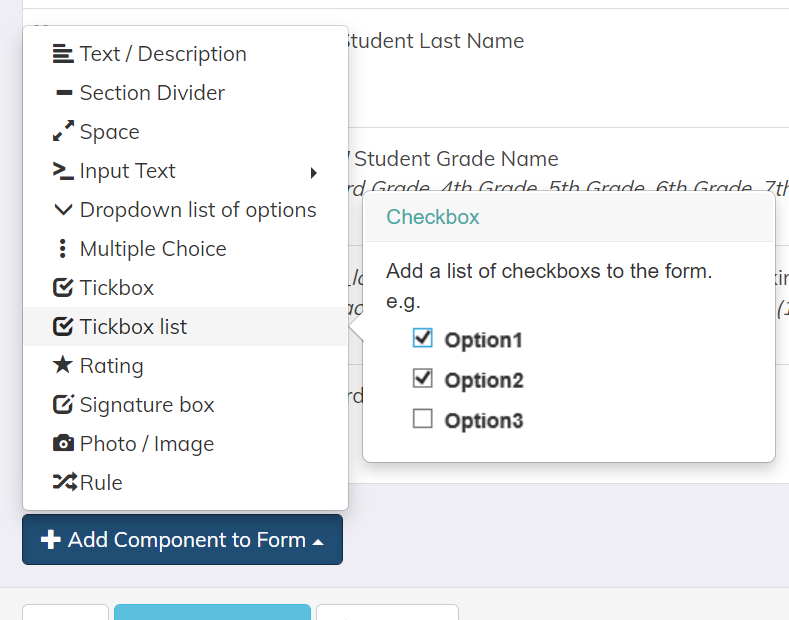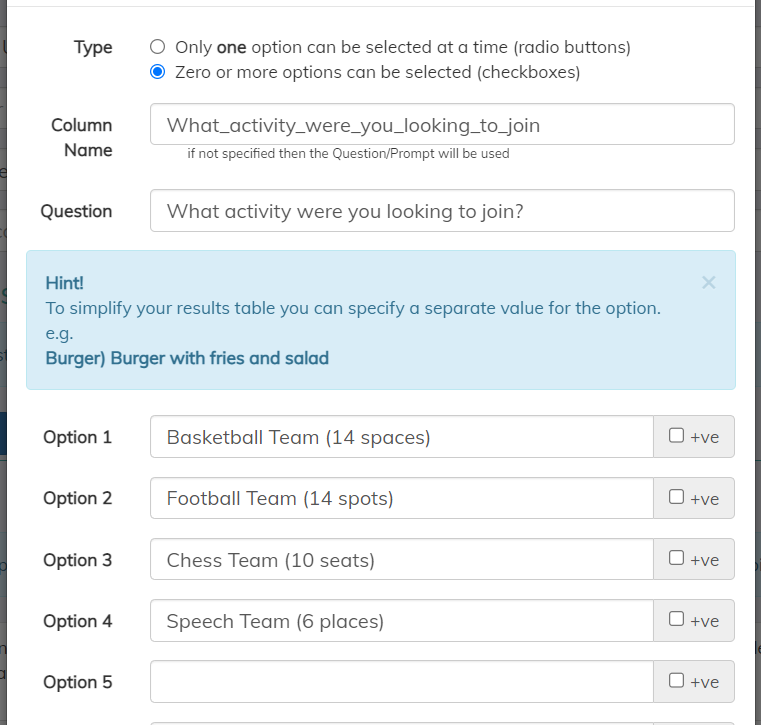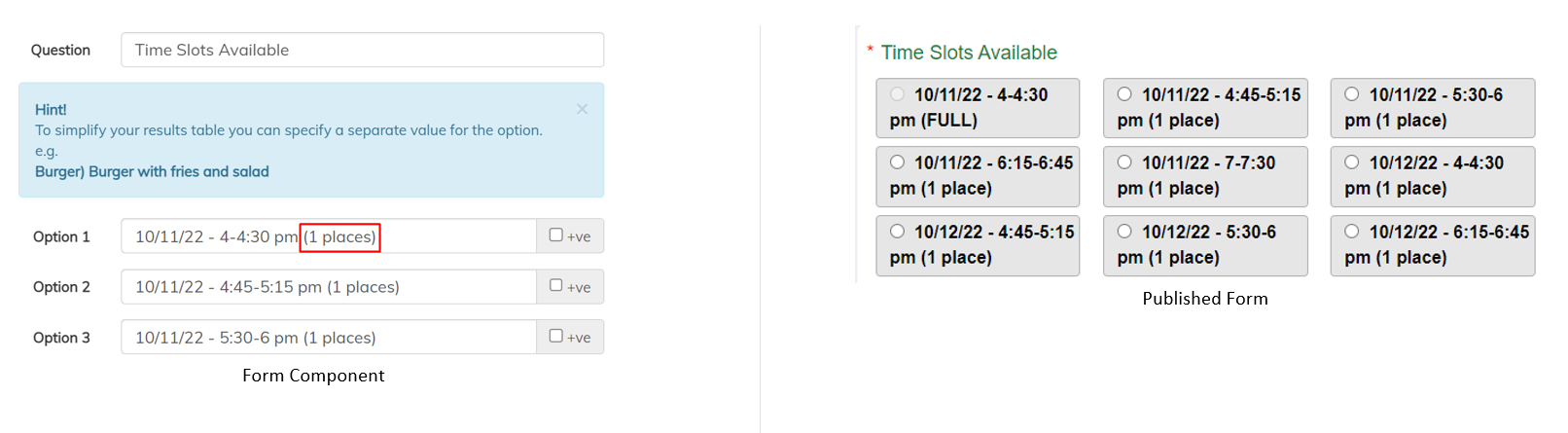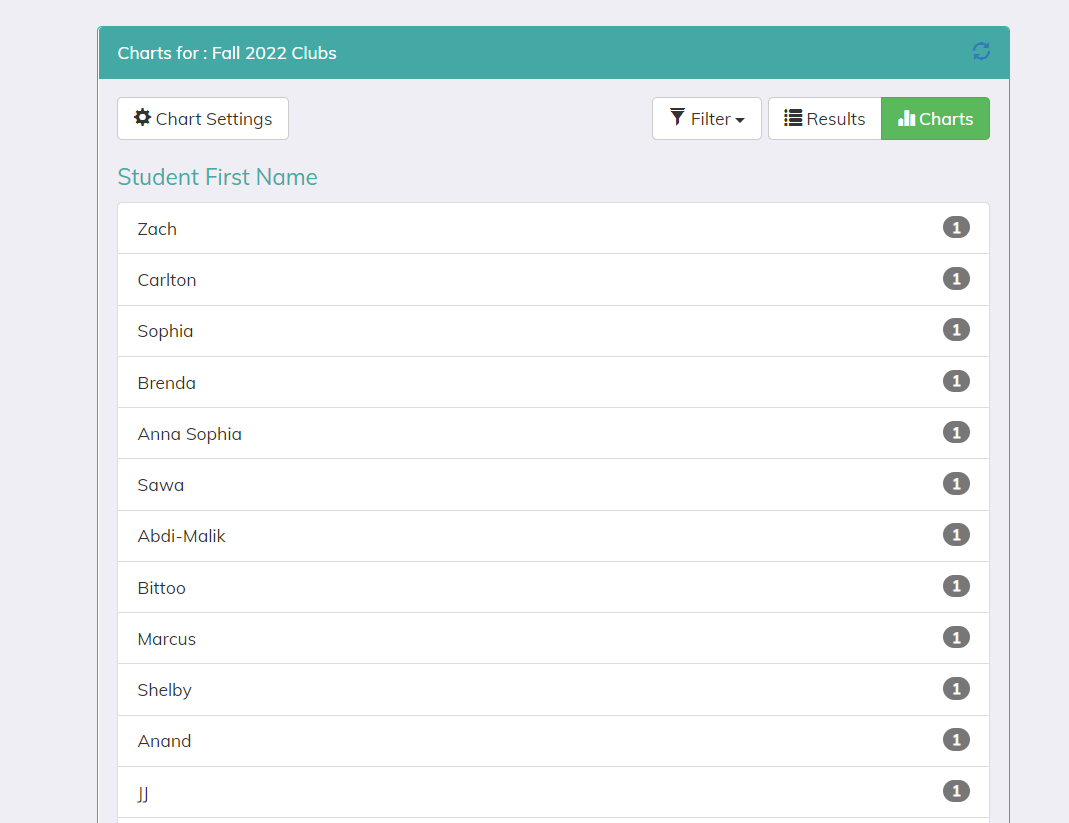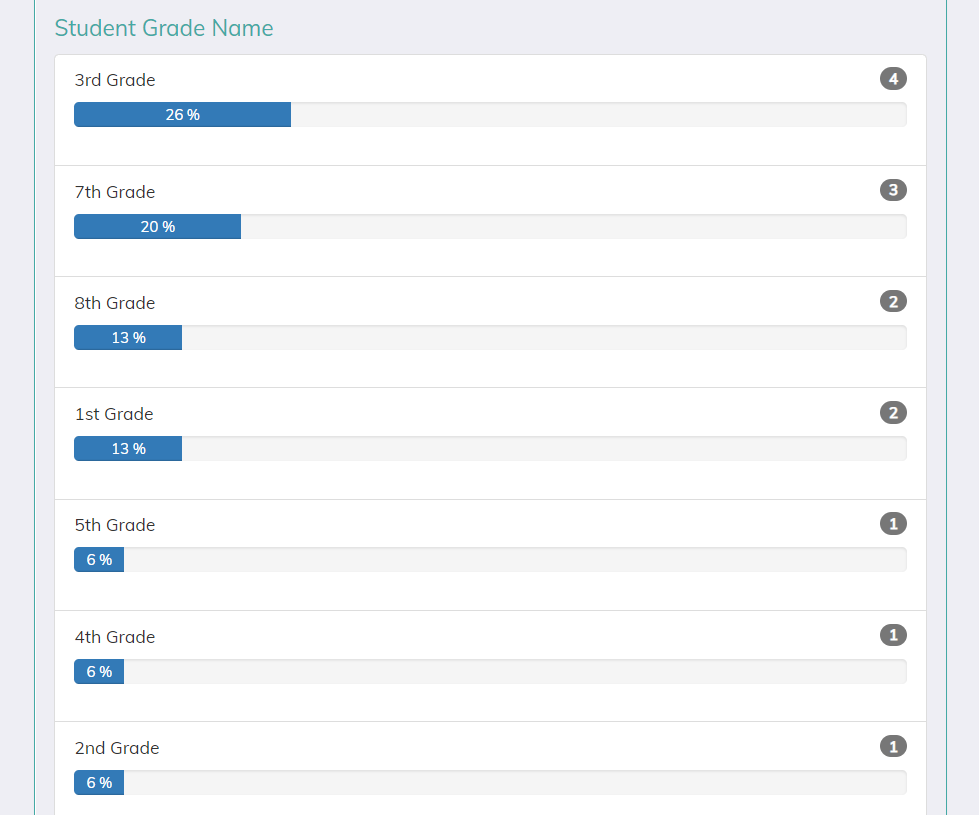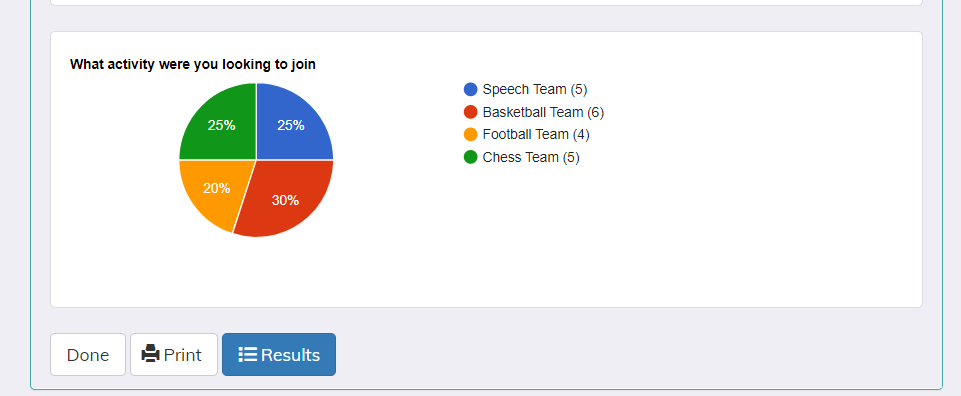Need to track sign ups for conferences or event registration?
No problem! The Educate Form builder allows you to build a form for recipients to sign-up for whatever you need.
To watch a training video on the form builder, click here.
Adding Sign-Up Slots to Your Form
- When building your form, select to "Add Component to Form" or click the green plus sign on the right hand side of the page
- From the components list, select either "Multiple Choice" or "Tickbox List":
Multiple Choice: If only one option can be selected at a time by the recipient.
Tickbox List: If more than one option can be selected by the recipient. - Add in the options you have available for the recipients to sign up. For each option, include the number of places/spots/openings available (see example below).
As submissions are entered, the number of openings will reduce. Keywords that will trigger the countdown include:
-Spaces
-Seats
-Tickets
-Spots
-Places
-Remaining
-Items
NOTE: You must use the plural keywords above. If you only have 1 opening, the published form will adjust to be singular. - Once you have added in the options, continue adding components to the form until you are ready to publish.
- After the form is published, you will share this form and track the responses within Educate!
Responses on overview page:
Results via a variety of Charts:
Example Form
Below is an example of a Conference Sign-Up Form.
Questions or Concerns?
Please do not hesitate to reach out to the Educate Support Team at Educate-Support@communitybrands.com or by phone at 1-888-730-3256!