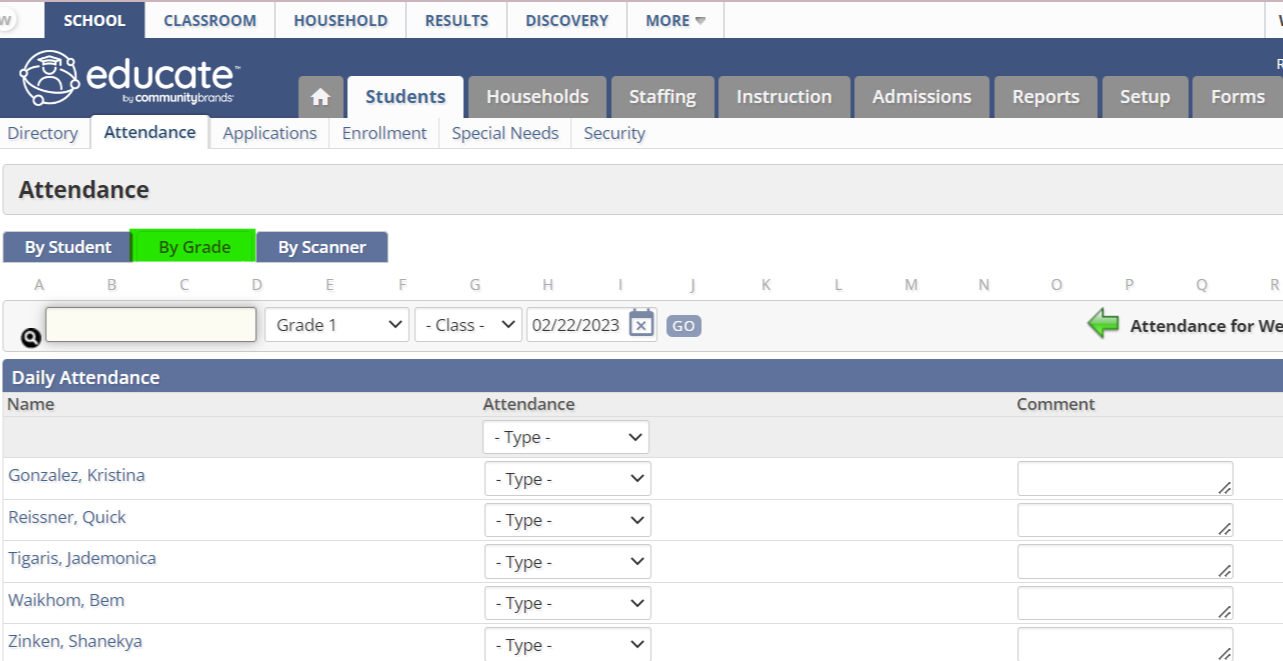1. When entering attendance information in this section, you can take attendance by grade for each grade in the school. You can enter attendance statuses, reasons and comments.
2. In Educate School, click the Students tab. The Students tab appears, with the Directory options displayed by default.
2a. Under the Students tab, click the Attendance link.
2b. The attendance page appears.
2c. Filter by Grade and date then hit GO.
2d. Highlight all students and click on the bulk actions menu in the bottom of the screen. A pop up will appear. Select the attendance type along with the reason and save. (You will complete this step for each grade).
Attendance by Grade tab.
3. Select the By Grade tab.
3a. The By Grade page appears.
3c. This page will allow you to enter reasons and comments for each student.
4. To take attendance for a day other than today, in the Date text box at the top of the list of students, type the desired date and click Go.
OR
Click the Calendar icon to select the desired date and click Go.
OR
Click the Next Day and Previous Day icons on the right side of the page to skip to the desired date.
5. From the second drop down menu on the left, select the grade you want to take attendance for first.
HINT: To take attendance for all students on the page, use the drop down menu in the header row. This can be helpful if most students will be marked with the same attendance type, because you will only need to change the type for the few students with a different attendance type.
If you have selected a different attendance type for certain students, those students will not be assigned this attendance reason if it is not available. For instance, if you mark all students as present and assign the reason as present, it will not mark the absent students as absent with a reason of present.
6. In the Comment text box, type any comments for individual students.
7. When finished, click Save. The attendance information for that grade is saved.
Questions or Concerns?
Reach out to the Educate Support team at educate-support@communitybrands.com