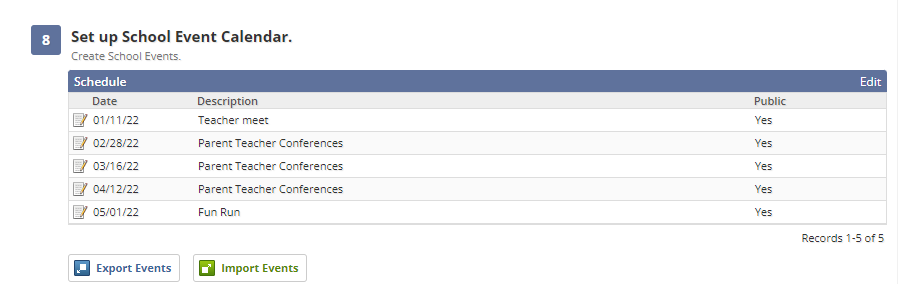At any point during the year, you can work with the School Year Setup section to add new events to the school event calendar. These events can be visible either only for administrators, or can be set as public to display on parent and student calendars through Educate Household. Events that do not impact school attendance should be entered here. Events that do impact school attendance (i.e. Spring break) should be entered into the Track calendar.
- In Educate School, click the Setup tab.
- Under School, click General and then on School Years.
- Click on your current school year.
- Scroll to section 8 Set up school year schedule section near the bottom of the page.
- Click on Edit to add or remove events
- In the Date text box, type the date of the event.
OR
To add a range of dates, click on the "Add Event Range" button at the bottom on the page. - In the Start Time and End Time text boxes, type the times that this event will take place.
- In the Description text box, type information about the event (e.g., teacher workday).
- In the Public Flag section, select whether this event should be displayed to parents within the Educate Household portal.
- Click Save.
- Repeat steps 6–10 until all events to appear on the school schedule are added.
- When finished, to view the list of dates, click Back.