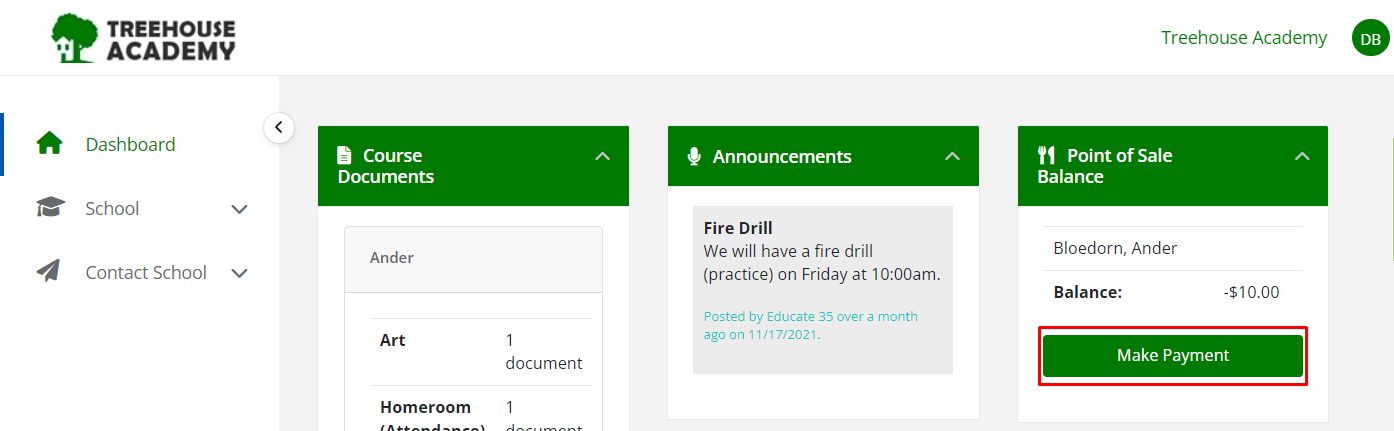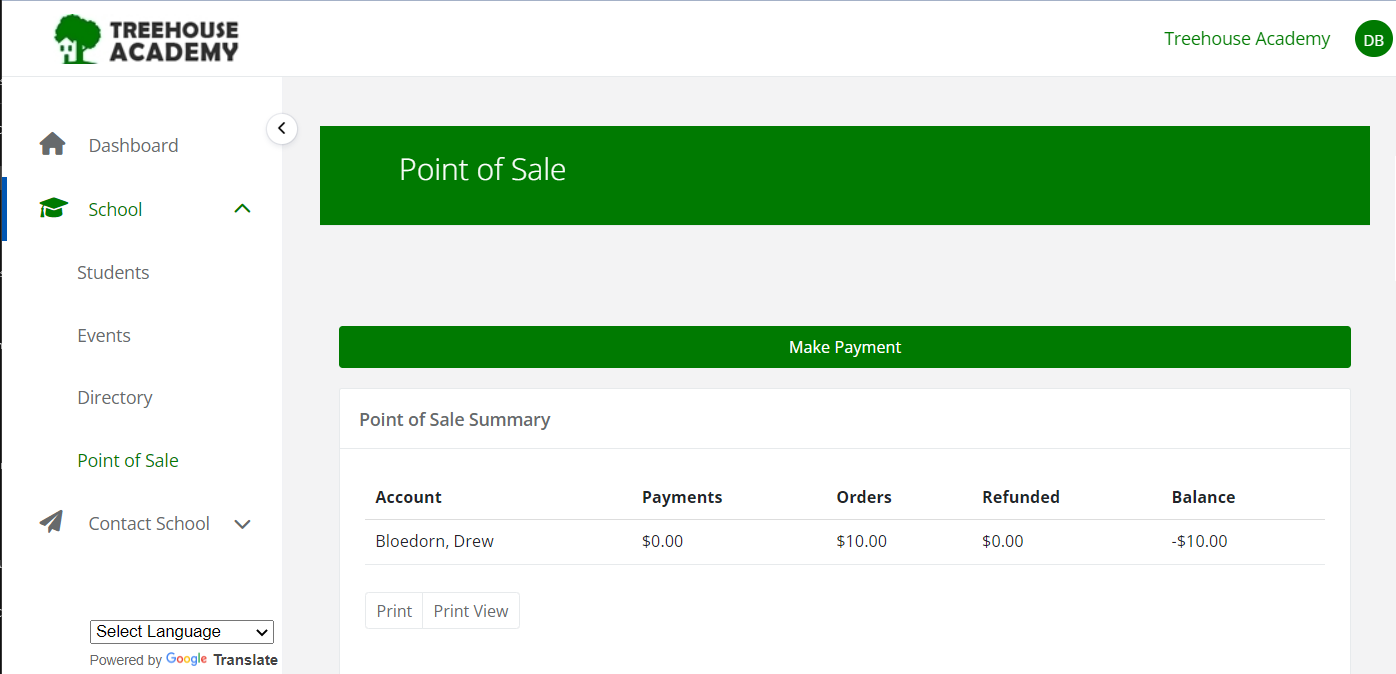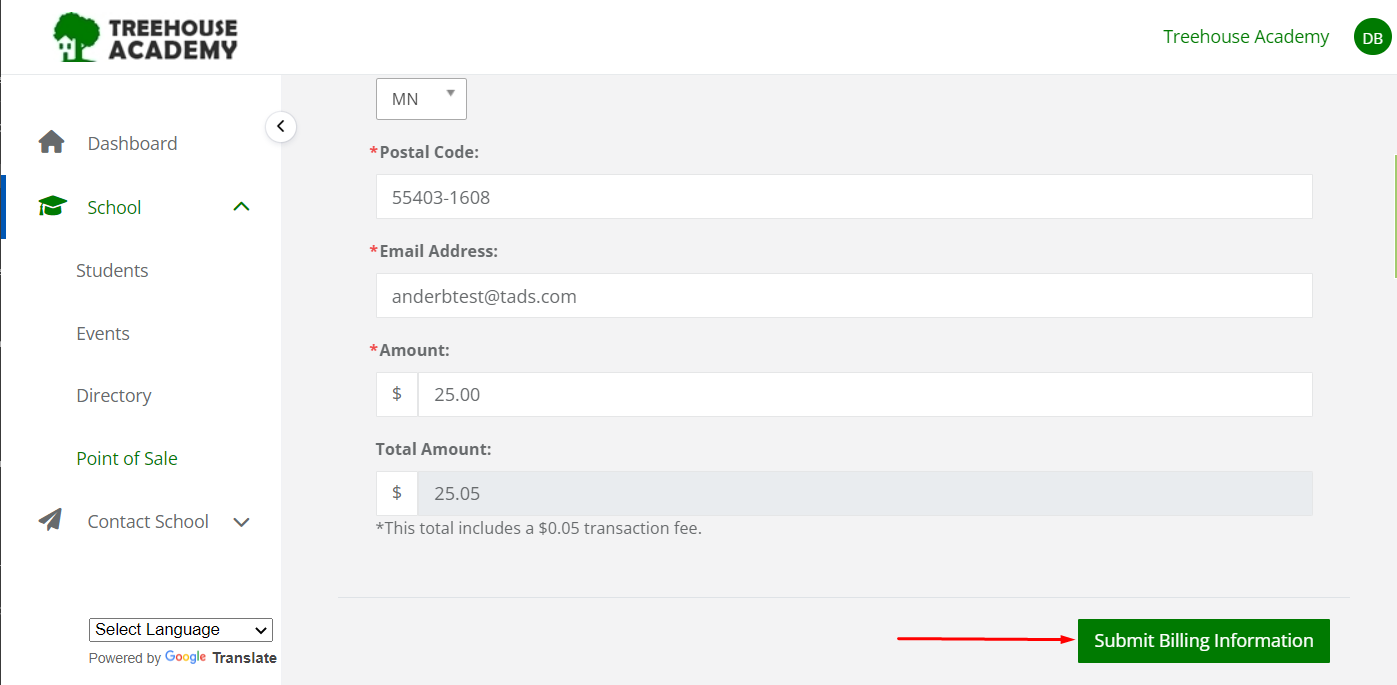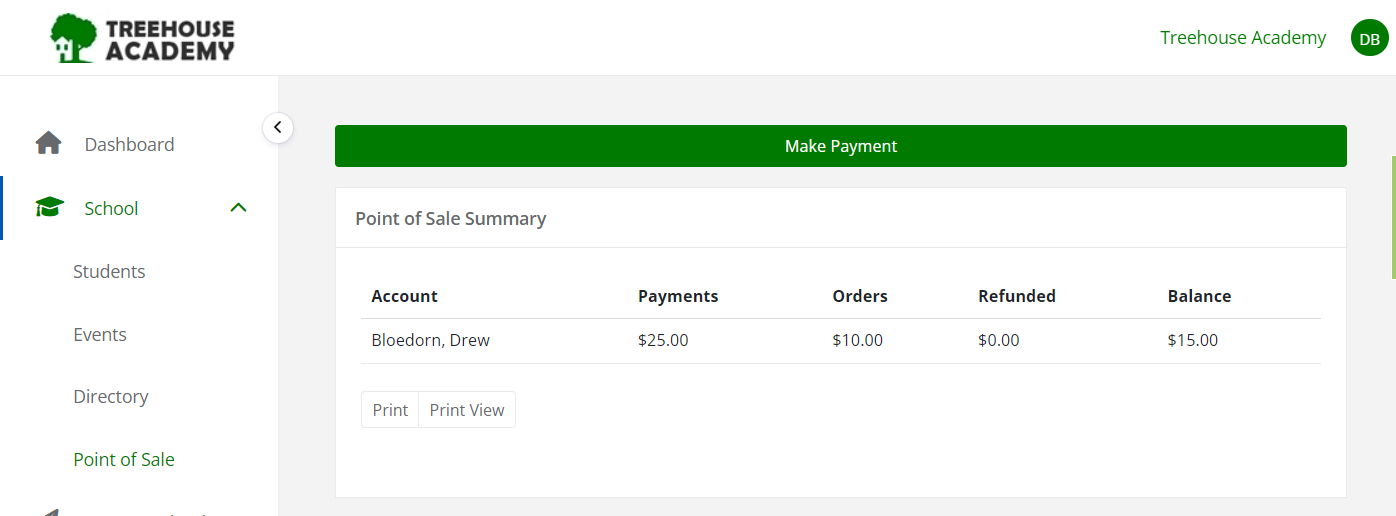Need to replenish your POS account? With the Credit Card processing feature, this can be done directly through Educate! The steps below will walk through how to add funds with a credit card.
Making a Point of Sale Payment:
1. Log into your Educate account
2. From the Dashboard, select the "Make Payment" button within the POS Balance widget
or select School >> Point of Sale, on the left hand menu, and click "Make Payment."
3. Fill in your contact information and amount you would like added, then select "Submit Billing Information"
4. Next, add in your credit card information and select "Submit Payment."
5. Once the payment has been submitted, you will see it listed under "Payments" under Point of Sale.
Questions or Concerns?
Please reach out to the Educate Support Team at educate-support@communitybrands.com