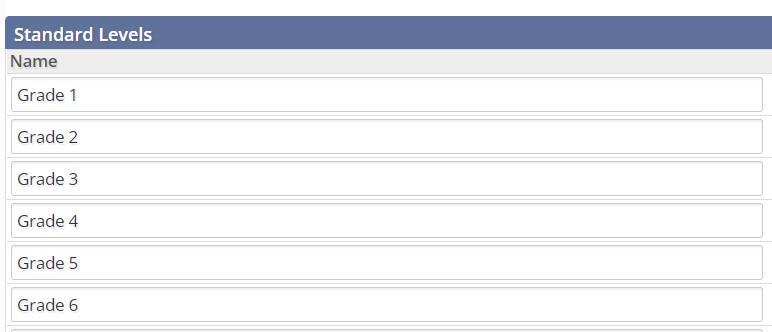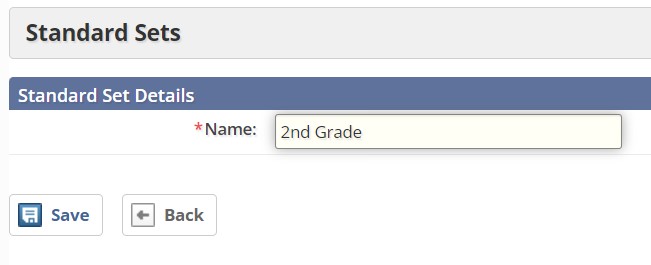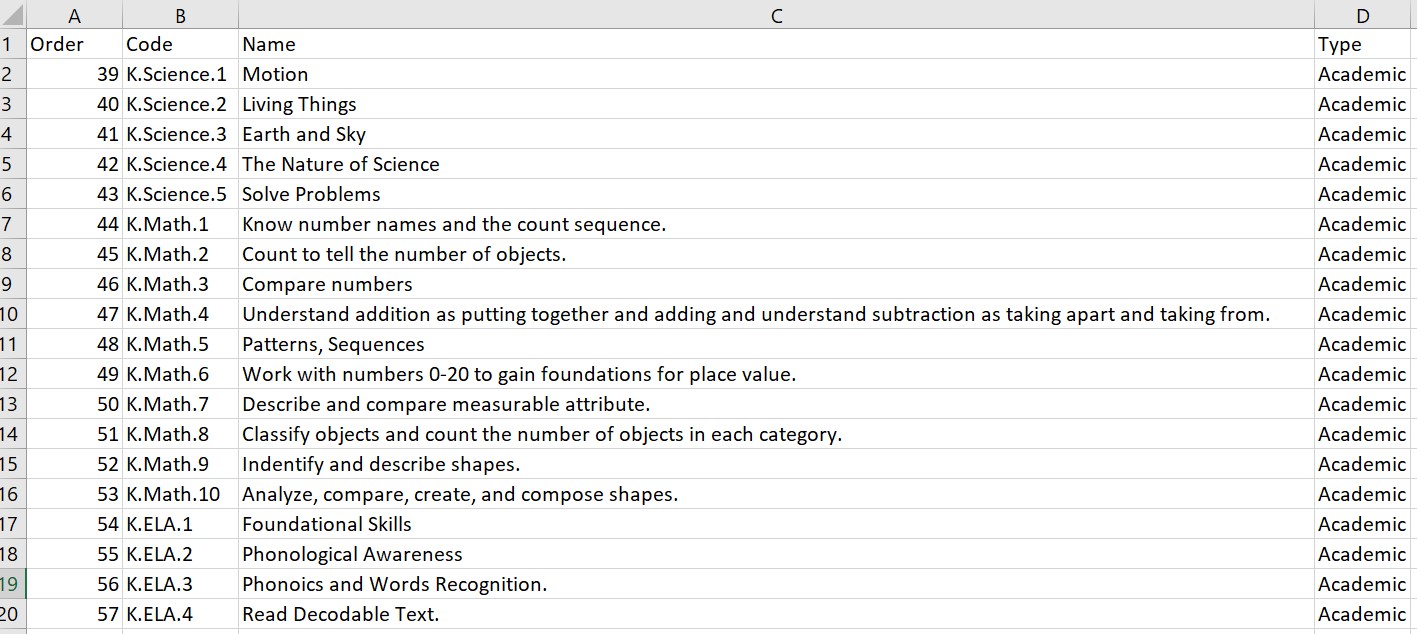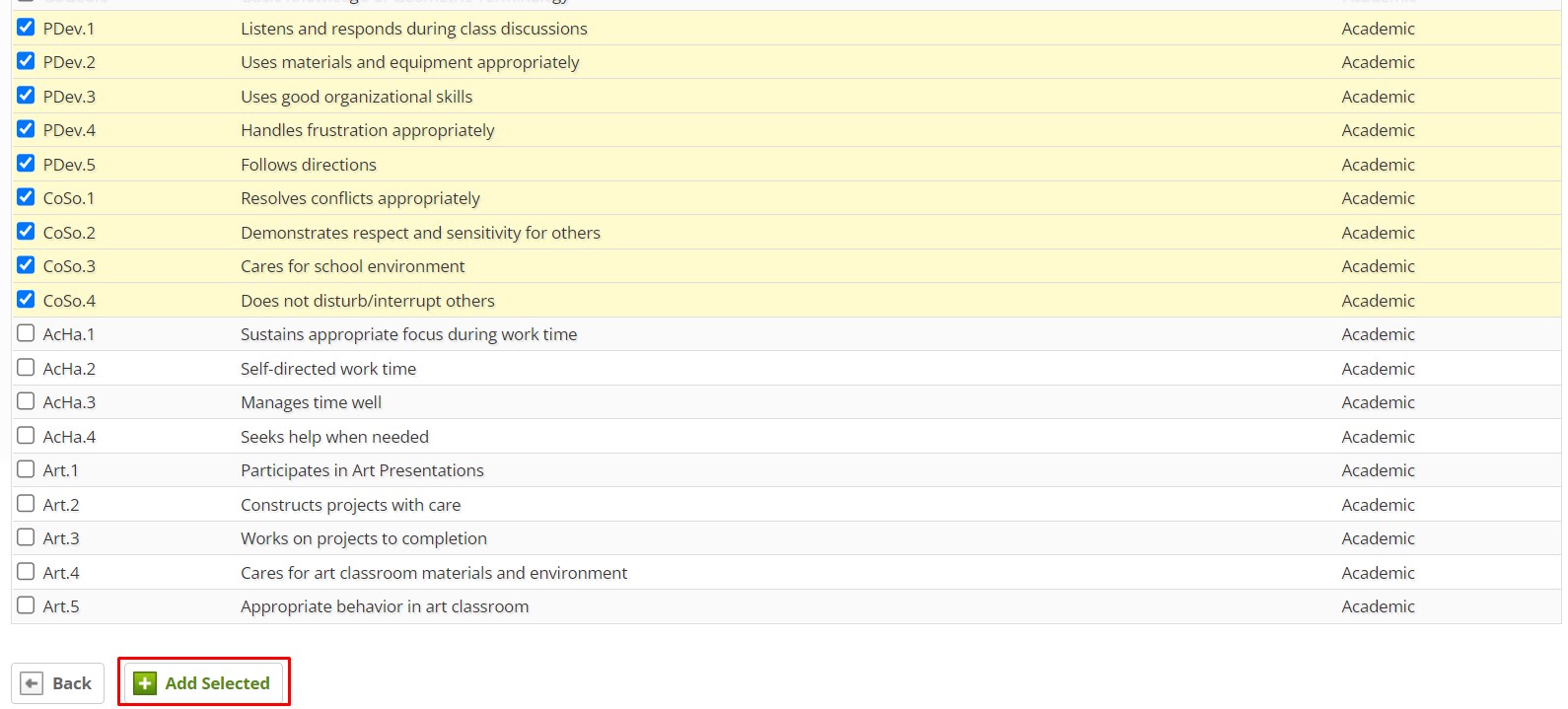Standards and Skills-based grading are two grading options that can be used to evaluate students in Educate. Below you will find the steps to import these standards or skills to be used in courses and on the report card.
Adding Standards or Skills
1. School module >> Setup tab.
2. Select Instruction >> Standard / Skill Levels. Add a new level in the blank row for each grade or department. For example, this is how it may look for grade-level specific standards or skills.
3. Once the levels have been created, go to Instruction >> Standard/Skill Sets within the Setup tab.
4. You will need to add standard or skill sets, which are groups of standards or skills. Select the "Add a Standard/Skill Set" button in the upper right hand corner of the page and name the set based on grade or department.
5. Select "Import Standards/Skills."
6. Download the Excel template.
7. Fill out the downloaded template with this information:
- Number: The order of the standards/skills. *Note: if there are already standards/skills in the skill set, be sure to enter the numbers accordingly (for example, a set has 39 standards already: the import spreadsheet will start with 40).
- Code: This is how to easily differentiate standards from one another. Typically, we recommend following this naming convention: Grade.CourseAbbreviation.NumericalOrder.
- For example, a set of 2nd grade Math standards may read: 2.Math.1, 2.Math.2, 2.Math.3, etc.
- Name: This is the standard or skill that will be evaluated. For example: "Can count numbers up to 20."
- Type: If it is a Standard, all will be listed as "Academic". If it is a Skill, all will be listed as "Skill."
Example of a standards import spreadsheet:
8. After template is complete, within Educate select the Subject Area of "Standards" or "Skills" and click "Upload" >> select file >> Upload.
9. The standards/skills have been added to the standard/skill set.
10. Once the standards have been mapped to the standard/skill set, you will then map them to the Standard/Skill Level created in step 2. To do this, go to School module >> Setup tab >> Instruction >> "Standards" or "Skills."
11. Select standard or skill level from drop-down menu >> go.
12. "Add Standards" >> Select standard/skill set from drop-down >> continue.
13. Check box for Standards/Skills >> Continue.
14. Check box(es) for standard(s) or skill(s) to add >> Add Selected.
15. Go to the course and map the standards/skills to the course!
Questions or Concerns, please reach out to the Educate Support Team.