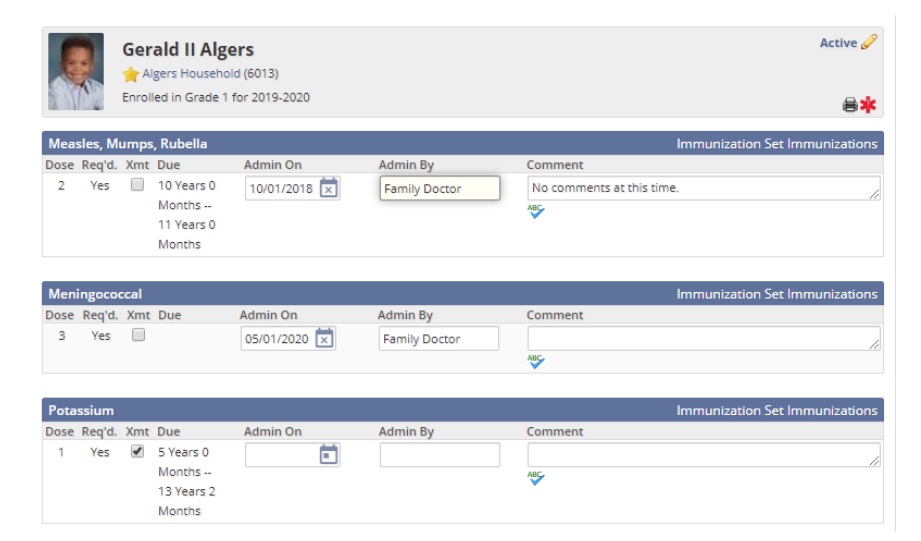Each student’s profile can keep track of that student’s immunization records.
Adding an Immunization Record
1. In Educate School, from the Students tab, open the desired student profile.
2. From the left menu, under Health, click Immunizations. HINT: If no sub-menu is displayed under the Health header, click Health to expand the menu. The Immunizations page appears.
OPTIONAL: If you are marking a student as exempt from a specific vaccine, select the corresponding Xmt checkbox.
3. In the Admin On field for the desired vaccine,
- type the date that the vaccine was given to the student. OR
- Click the Calendar icons to select the date from a calendar. OR
- To select the current date, click the Today link.
4. In the Admin By text box, type the name of the facility that administered the vaccine.
5. In the Comments section, enter any additional information about the immunization.
6. When finished, click Save. Any changes to the immunization records are saved.
Questions or Concerns?
Reach out to the Educate Support team at educate-support@communitybrands.com or by phone at 888-730-3256.