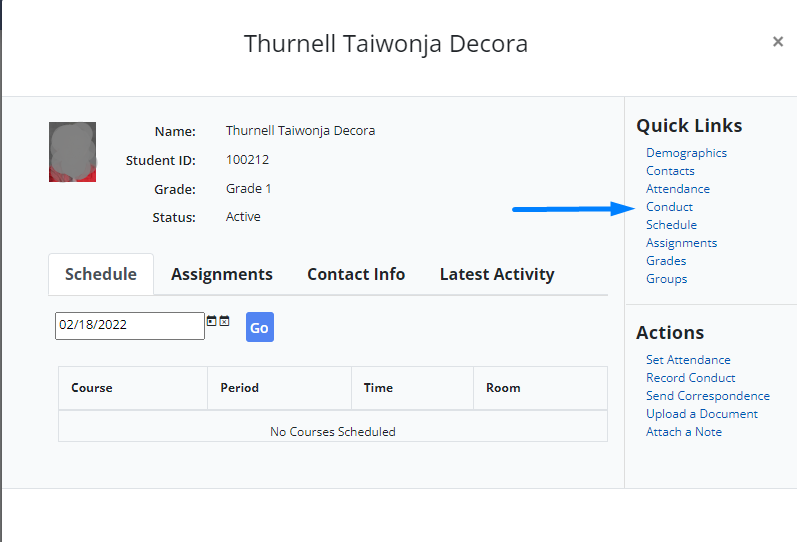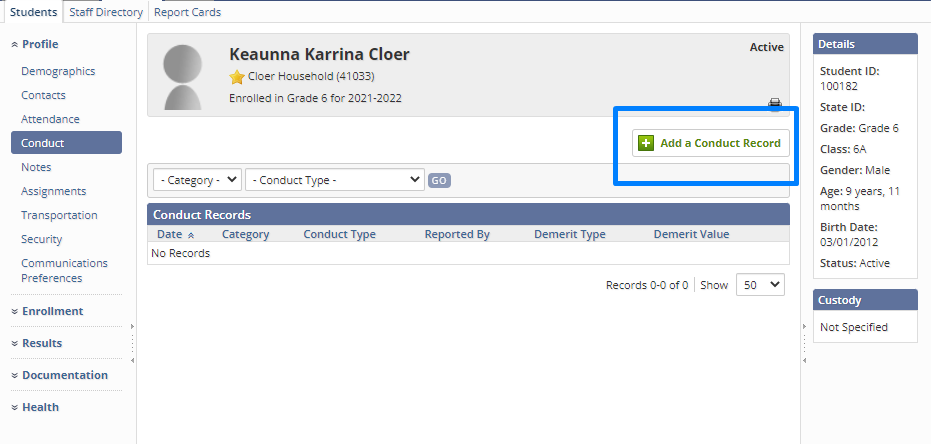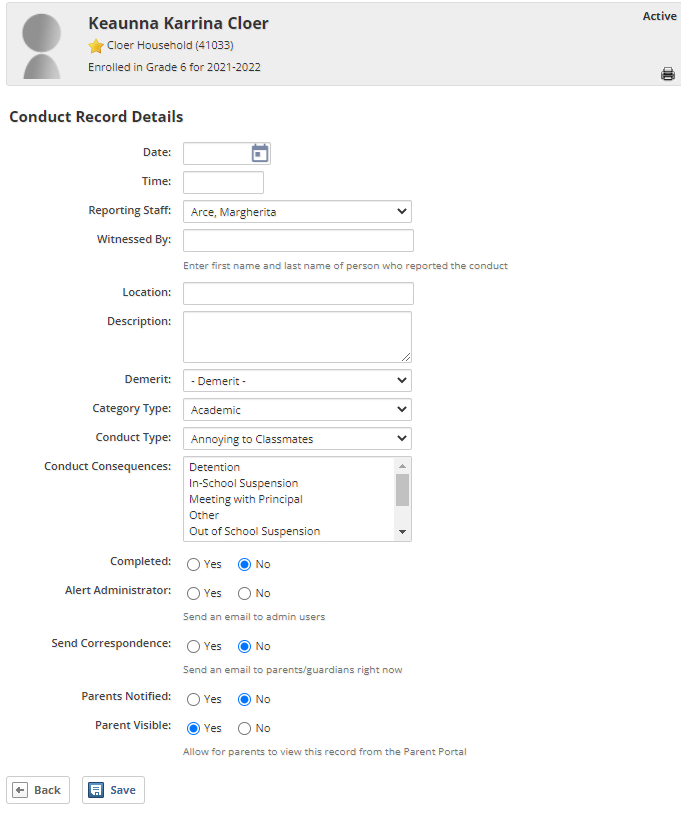.
- In the Classroom module, you can click into a student's profile via optional paths:
- Instruction in the side bar then Students which will open a modal with a Quick Link to Conduct
- or by going to Directory and then Students and going directly into their profile where Conduct is located on the left menu.
- Instruction in the side bar then Students which will open a modal with a Quick Link to Conduct
- On the Conduct page click on Add a Conduct Record.
- The Conduct Record Details page appears, enter the details as desired, and note that the details are optional and the conduct record can be saved despite not all fields not being used.
- In the Date field enter the date that the conduct occurred.
- In the Time field enter the time.
- In the Reporting Staff select the staff member who witnessed it.
- Select the Location.
- In Description describe the conduct.
- Select Demerit.
- Select Category Type.
- Select Conduct Consequences.
- Set whether the Consequences have been completed.
- Select whether to Alert Administrator
- Select whether to Send Correspondence to parent contacts.
- Mark if the parents were notified via conduct details (or externally) or if they were not notified.
- Select whether you want the Conduct record to be visible to parents in the parent portal.
- Hit Save button and the conduct record will be added to the student's profile.